How do I start a discussion or ask a question?
Once you are logged in, you can create a new topic by selecting "All Discussions" on the top menu at the top of the page in the main navigation menu, and select a specific forum. Once a forum is selected, you will also see "Start a Discussion" green button to the right of the list of threads in that forum. We get into a lot of detail in this FAQ, so if you're still confused, please continue reading about all the ways you can create a new discussion on WSO.
- First method for creating a new topic (Jump to section)
- Second method for creating a new topic (Jump to section)
- Thread Customization (Jump to section)
In your address bar, go to www.wallstreetoasis.com/forums. When the page loads, you will see a "Start Discussion" button.
From www.wallstreetoasis.com/forums, select one of the forums (for example: I-Banking Bullpen, Monkeying Around, etc). When the page loads, again you will see a "Start Discussion" button in the top of the right column.
There are a number of options to help you promote your thread, as well as to help organize it so that other users can find it at a later time. Being able to reference past threads is a big part of what makes WSO successful, so try and keep that in mind while you're posting!
- Field 1: Subject

The subject is a title for your post that everyone sees from the forum pages. Fill this in with an accurate title to ensure people are reading your topic for the right reasons.
- Field 2: Tag

The tag field allows you to select keywords that will be associated with your topic when people use the forums search.
- Field 3: Forums

The forums field allows you to select which forum you want your topic posted in. If you select "Post New Topic" from a specific forum, this will already be selected, but you can change it if you like it.
- Field 4: Body

The body field is where you input any content you would like to be seen in your post.
- Field 5: Input Format
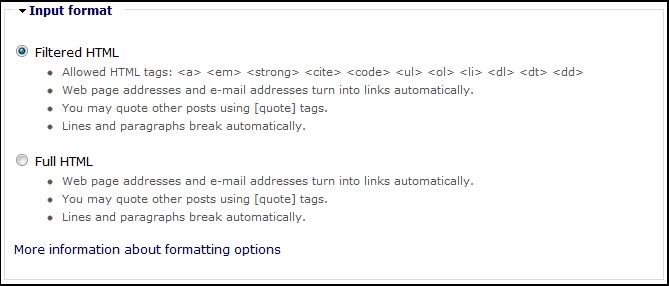
The input format allows you to select from a number of options depending on how technically skilled you are. See the descriptions for what each option allows, but if you are a technical novice, you may want to leave it on "Filtered HTML".
- Field 6: Upload Image
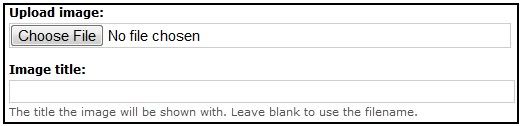
Use this when you want to upload an image from your computer. Simply select the file, create a title (or leave blank to use file name), and then click the upload button (seen in the below picture).
- Field 7: Upload / Post
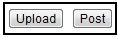
The "Upload" button will upload a picture, if you have selected one. The "Post" button will publish your post, so make sure everything is the way you want it before clicking.
| Relevant Discussions on Wall Street Oasis: |

or Want to Sign up with your social account?