PERMUT Function
Returns permutations from two sets of a given number of objects.
What is the PERMUT Function?
The PERMUT function returns permutations from two sets of a given number of objects. A permutation is a mathematical formula to arrange any set or subset of objects in a particular order. The order of the set is significant when using the Permutation Function.
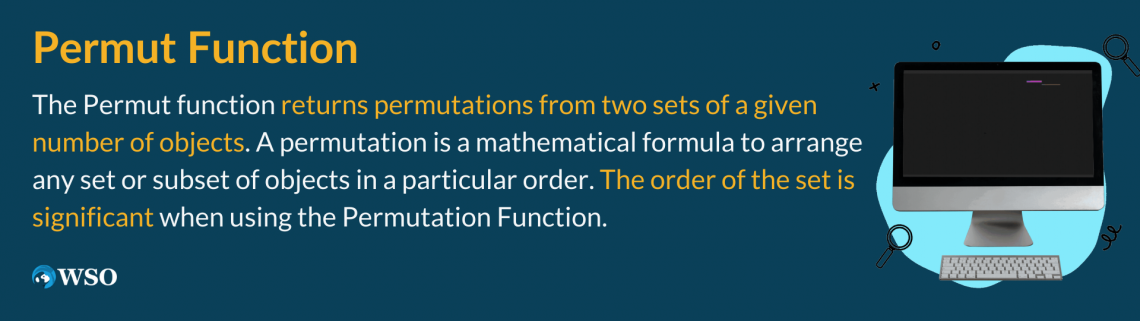
PERMUT is a Worksheet Function (WS) classified under Excel’s Financial functions. Often permutations can be accidentally used for the COMBIN function, where the order does not matter. The PERMUT function is still similar to COMBIN in the ways that:
- Both do not allow for repetition
- Both return types of combinations for two specified number sets.
There is another permutation that can be used to calculate objects with repetition. This is called the Permutational function. The only difference between these two functions is the allowance of repetition. A Permutation means that the order of a group does matter.
Key Takeaways
- PERMUT returns an ordered combination of two chosen numbers.
- The Number and number chosen parameter must be positive integers.
- The most common errors are #NUM and #VALUE!
- The mathematical formula for the Permut Function is P(n k) = n!/(n-k)!
- The function can be applied daily to real-world examples.
How to use the PERMUT Function in Excel?
To use the PERMUT Function, it is essential first to understand the purpose of the function.
The general purpose is to find how many specified number combinations can be returned from another larger specified number.

The syntax is represented by:
PERMUT(number, number_chosen)
Let's break this down into pieces to understand it better:
1. PERMUT()
This is the function you will need to type into your cell on the sheet to begin the process of calculating your return.
2. Number
The required argument must be a positive integer. It represents the number of objects. It has to be greater than the(number_chosen) argument to logically and mathematically make sense, or an error will occur.
3. Number_chosen
The required argument represents the object classification in the permutation. The number_chosen part of the argument must be less than the number. This is the number of items that make up how many permutations are possible.
Note
Entering a non-numeric value in the function will return the #VALUE! Error.
PREMUT Function Examples
Example 1: In this first example, we can select an object number of 18, the total number of items the permutation can choose from. We will pick 5 for “number_chosen” for our second argument piece.

- Our (number) in this scenario is 18.
- Our (number_chosen) in this scenario is 5, represented by the left column labeled “Chosen Number.”
- Our Result is what the function returns. Meaning, how many permutations are possible, 1028160.
- We implemented each number in the correct arguments for our formula to find our outcome.
What PERMUT did here is that it returned the number of possible 5-number permutations that can be made out of the number 18.
Example 2: Let’s use a real-life scenario for our second example. A good way to understand this function better is to recognize it daily. One way is through the alphabet. The letters in words can be sorted into different combinations:
- Study
- 5 Different Letters
- 5 numbers to be chosen from (the different letters)
- 5 Numbers total (the 5 different letters in the word)

- Our (number) in this scenario is 5.
- Our (number_chosen) in this scenario is 5, represented by the left column labeled “Chosen Number.”
- Our Result is what the function returns. Meaning, how many permutations are possible, 120.
- We implemented each number in the correct arguments for our formula to find our outcome.
Example 3: For this example, we can select an object number of 10, the total number of items the permutation can choose from. We’ll pick 4 for “number_chosen” for our second argument piece.

- Our (number) in this scenario is 10.
- Our (number_chosen) in this scenario is 4, represented by the left column labeled “Chosen Number.”
- Our Result is what the function returns. Meaning, how many permutations are possible, 5040.
- We implemented each number in the correct arguments for our formula to find our outcome.
The Math Behind the PERMUT Function
Even though excel calculates your permutations for you with this function, it might be useful to understand the math behind it to increase comprehension.
The mathematical formula for the PERMUT Function is
Pk,n = n! / (n-k)!
- The k in the formula represents the number of objects chosen
- The n in the formula represents the number of objects that are possible
Since the PERMUT() function is without repetition, we must use the factorial function represented by the symbol “!”. Factorial function means multiplying each number by the number that precedes it.
Example: We want to know in what order we could arrange our 15 marbles. But, we only want to choose 3 of the permutations.
Therefore: 15 x 14 x 13.

We could again enter this into excel by placing the following:
- Number(15, _)
- Number(_,3)
- The result of the formula would be 2730
Common Errors using the PERMUT Function
When using Excel functions for the first time, it’s very common to get repeated errors. These errors are easy to make and cause frustration. Excel uses errors to communicate a restriction in the function. This is helpful in computing equations.
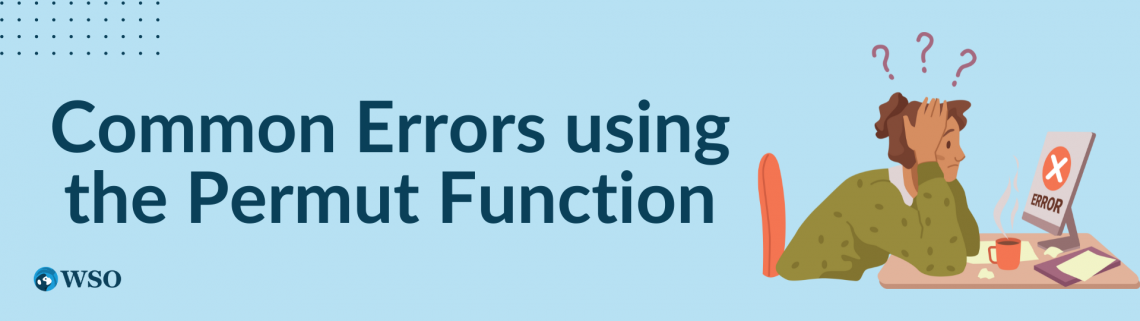
To avoid this, here are some of the most common errors when using the PERMUT Function:
1. #VALUE! Error
This error occurs when entering a non-numerical value in a function that only accepts numeric values. For example, if a non-numeric value is entered in the (number,_) or (_, number_chosen) parameter, it will produce the #VALUE! Error.
The #VALUE! Error can occur with any function that requires the use of numbers only.
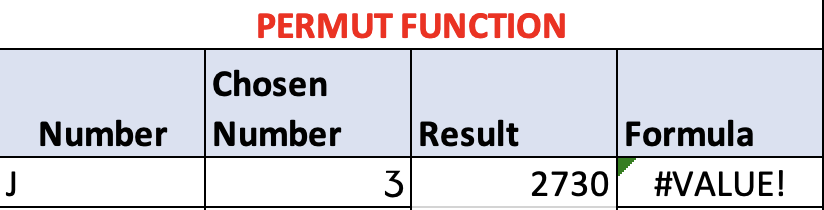
2. #NUM Error
This error occurs when a number is out of the constraint. If you remember, PERMUT has specific rules for each number used in the argument. This error will occur if
- (Number,_) < 0
- (_, number_chosen) < 0 OR (_, number_chosen) > (Number,_)
The #NUM error can be made with any function with inequality restrictions such as (<,>, or =). Therefore, it’s important to know what each argument in the function serves to avoid this mistake.
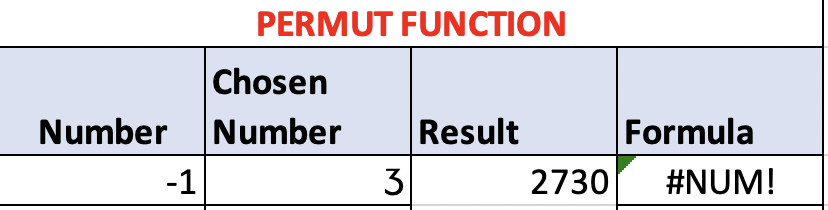
Error Examples:
- =PERMUT(-3,10) = #NUM!
- =PERMUT(1,6) = #NUM!
- =PERMUT(4,-12) = #NUM!
- =PERMUT(“TEXT”,8) = #VALUE!
- =PERMUT(9,”TEXT”) = #VALUE!
- =PERMUT(“TEXT”,”TEXT”) = #VALUE!




or Want to Sign up with your social account?