T.INV.2T Function
It calculates the two-tailed Student's T-distribution.
Microsoft Excel is the most popular spreadsheet software tool. The features offered by Excel make it highly effective and user-friendly software for businesses and working professionals to manage and store their data.
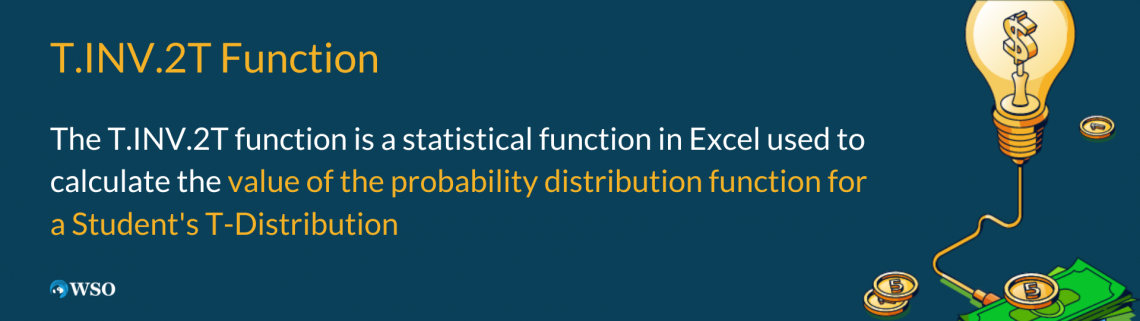
Excel also helps you draw charts and graphs for a more visual and intuitive data representation. Microsoft regularly updates Excel with enhanced capabilities and instructions that improve its usability and time-saving features.
We already know about many financial functions in Excel, like the PMT, PPMT, and IPMT functions and their applications. However, when dealing with data on probability distributions and their statistical implications, we need a Statistical Function.
Excel functions are divided into categories under the Function library. We can see the Statistical functions under the More functions category. Statistical functions help calculate various statistical problems.
The T.INV.2T function returns the value of the probability distribution function for a Student’s T-Distribution in Excel if the probability of the distribution and the number of degrees of freedom are known.
Some statistical functions in Excel are the NORMINV function and the NORM.S.INV function.
Another interesting statistical function in Excel is the T.INV.2T function. We are going to learn about this function from scratch in this article.
Key Takeaways
- The Student’s T-distribution is a probability distribution that expresses the standard normal distribution in generalized form.
- The Student’s T-Distribution helps in machine learning for linear regression and statistical analysis. It also helps to analyze the statistical significance between two population means by the student’s t-test.
- The T.INV.2T function returns the value of the probability distribution function for a Student’s T-Distribution in Excel if the probability of the distribution and the number of degrees of freedom are known.
- The T-value for a Student’s T-Distribution can either be one-tailed or two-tailed
- A one-tailed t-value has only one critical region, while a two-tailed t-value has two critical regions.
- To calculate the one-tailed t-value in Excel, we replace the probability with 2*probability
- If one or both the arguments are non-numeric in the T.INV.2T function, it returns a #VALUE! Error.
- If the probability of the distribution is less than 0, equal to zero, or more than 1, the T.INV.2T function returns #NUM! Error.
T.INV.2T Function in Excel - What is it?
T.INV.2T is one of the statistical functions in Excel. This function calculates the two-tailed Student's T-distribution. In statistical terms, the Student’s T-distribution is a continuous probability distribution that expresses the standard normal distribution in generalized form.
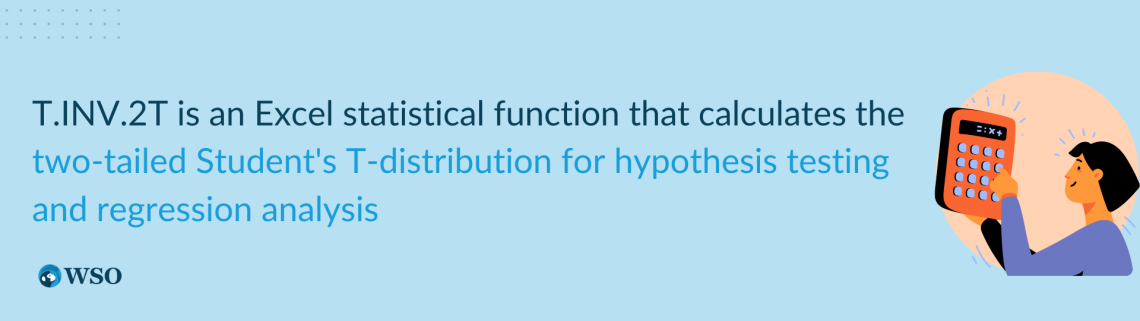
This distribution is symmetric about zero, and graphically represented in a bell shape, similar to the standard normal distribution. This distribution is used for testing hypotheses on small data sets. It is also used in machine learning for linear regression analysis.
The Student’s T-Distribution is also used to construct Confidence Intervals between two population means. It also plays a significant role in statistical analysis processes like the Student's t-test for analyzing statistical significance between two sample means.
The probability density function (pdf) of this distribution is continuous, as shown below:

Here:
- t is the continuous random variable,
- v refers to the number of degrees of freedom, and
- Γ (greek letter, capital gamma) is the gamma function
If v is 1, the Student’s T-distribution becomes the standard Cauchy Distribution. If v tends to infinity, this distribution becomes the standard normal distribution.
NOTE
In financial analysis, the T.INV.2T function in Excel helps to examine the relationship between the risk and return of a portfolio. The T.INV.2T function is an upgraded version of the TINV function.
The formula of the T.INV.2T function in Excel is as follows:
=T.INV.2T(probability, deg_freedom)
The terms in parentheses are called the function's arguments. The T.INV.2T function uses two arguments which are as follows:
1. Probability
This argument refers to the probability corresponding to the Student’s T distribution. The probability of the distribution should lie between 0 and 1. If the probability is less than 0 or greater than 1, the function returns #NUM! Error.
2. deg_freedom
This argument refers to the number of degrees of freedom with which the distribution has to be characterized. The number of degrees of freedom should always be more than 1. If the degrees of freedom is less than 1, the T.INV.2T function returns #NUM! Error.
One-Tailed vs. Two-Tailed T-value
There are two ways of calculating statistical significance for a member of a population concerning the test statistic:
- One-Tailed test
- Two-Tailed test
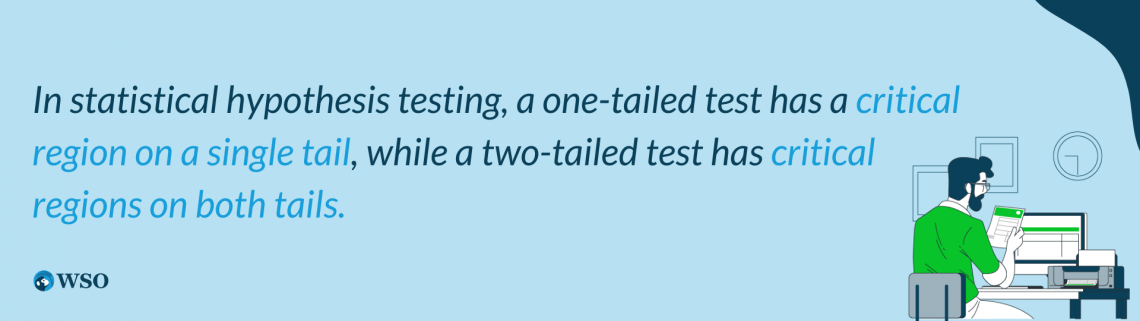
To test hypotheses, we require a test statistic whose distribution is known. There can be two divisions of a probability density curve in a test. They are:
- Region of Acceptance
- Region of Rejection
The region of rejection is known as the critical region. The one-tailed test is a statistical test in which the critical region lies only on one tail. Hence, the one-tailed test has only one critical region. In a one-tailed test, the alternate hypothesis is articulated directionally.
A two-tailed test is a statistical test in which the alternate hypothesis is not articulated directionally. In this test, the critical region is present in both tails. So, a two-tailed test has two critical regions.
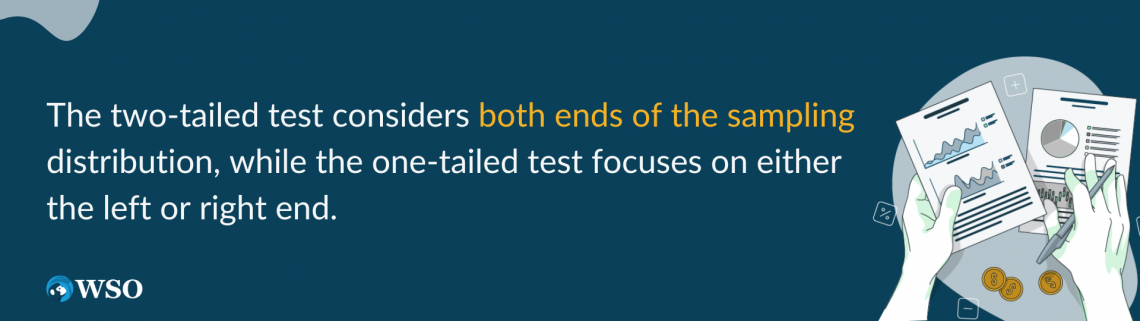
Hence, the rejection region appears in both directions of the sampling distribution in a two-tailed test. On the other hand, in a one-tailed test, it appears either on the left or right of the sampling distribution.
The alternate hypothesis has only one end in a one-tailed test, while in a two-tailed test, the alternate hypothesis has two ends.
We have discussed examples related to both one-tailed and two-tailed test values in the following topic to understand the two tests and their applications in a practical sense.
Example of the T.INV.2T Function in Excel
Having looked at all the theoretical concepts and formulas related to the T.INV.2T function, let us now see some examples to understand and appreciate the practical application of this function in Excel.
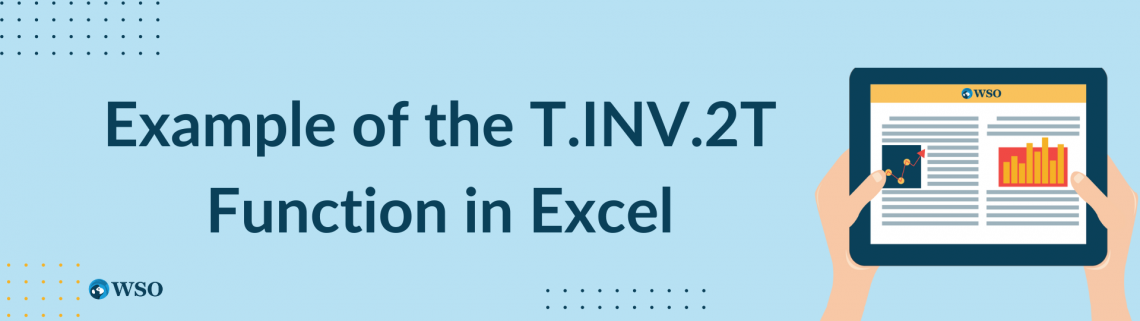
Let us take a look at example 1.
Let us assume hypothetical data in which the probability corresponding to the student’s t- distribution is 0.6, and the number of degrees of freedom of the distribution is 4.
The data looks as illustrated below:
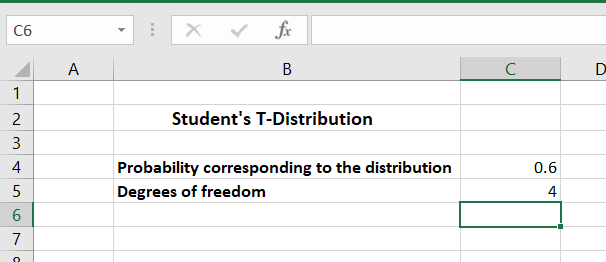
As shown above, in the Excel sheet, cell C4 shows the probability corresponding to the distribution, and cell C5 the number of degrees of freedom.
Using the T.INV.2T function, the following formula is used to get the value of the probability distribution function (pdf) for a probability of 0.6 and 4 degrees of freedom.
=T.INV.2T(C4,C5)
On writing the above formula in cell C7, we get the desired result as shown below:
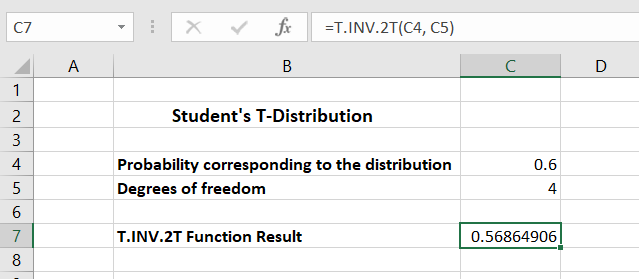
Hence, we get the value of the function as 0.56864906 for the Student’s T-Distribution with a probability of 0.6 and 4 degrees of freedom.
In this way, we can calculate the T-value for any Student’s T-Distribution with known probability and degrees of freedom using the T.INV.2T function in Excel.
We determined a two-tailed t-value in the example above. In the next example, we will learn about calculating a one-tailed t-value. This article has already presented a distinction between the t-value with one-tail and the t-value with two-tails in the section above.
Example of the T.INV.2T Function in Excel: Calculating both the one-tailed and two-tailed t-values
We'll calculate both the one-tailed and two-tailed t-values, in this case, to further emphasize the differences.
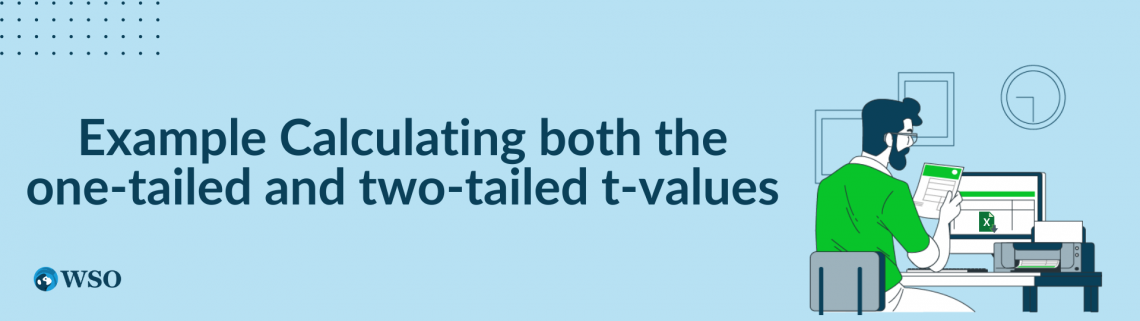
We have already seen the calculation of the two-tailed t-value in example 1. We use the following formula to compute the two-tailed t-value:
=T.INV.2T(probability, deg_freedom)
We need to replace the probability with 2*probability to calculate the one-tailed t-value. The formula to obtain the one-tailed t-value in Excel is as follows:
=T.INV.2T(2*probability, deg_freedom)
Let's say we have hypothetical data of the Student's T-Distribution with a probability of 0.7 and 20 degrees of freedom. The data looks as shown below:
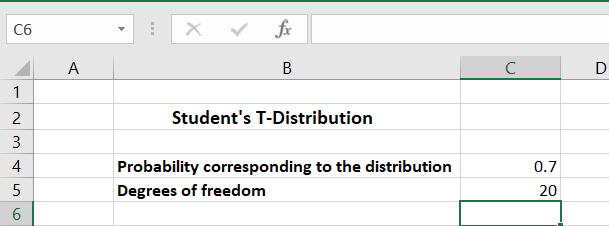
We can calculate the two-tailed t-value by using the following formula:
=T.INV.2T(C4, C5)
Using this formula, we get the result as shown below:
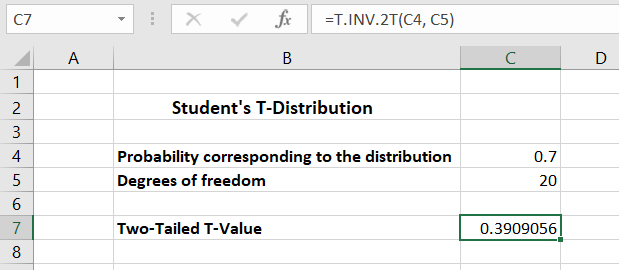
We use the following formula to calculate the one-tailed t-value for the same probability and degrees of freedom:
=T.INV.2T(2*C4, C5)
On using the above formula in cell C8 of the Excel sheet, we get the one-tailed t-value as shown below:
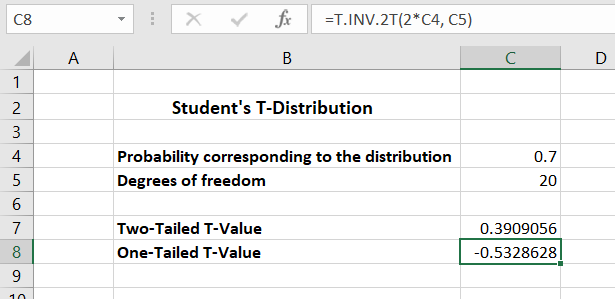
Hence, in this way, we can calculate the one-tailed and two-tailed t-values in Excel for a Student’s T-Distribution, with known probability and degrees of freedom.




or Want to Sign up with your social account?