WORKDAY.INTL Function
Returns the serial number of a date before or after a specified number of workdays.
What is the WORKDAY.INTL Function?
Workday Intl is a function in Excel that returns the serial number of a date before or after a specified number of workdays. In addition, it includes weekend parameters, indicating which days are weekends and how many are within a specified timeframe.
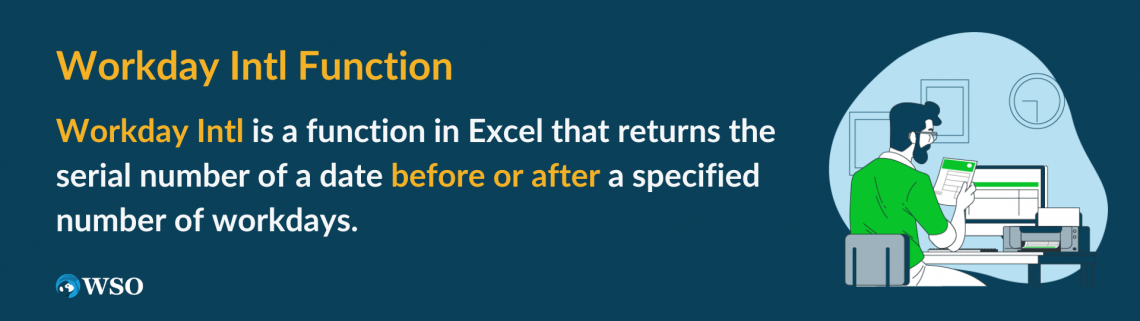
Workday Intl is useful in figuring out future and past dates from one time to another. However, it excludes weekends and dates that are considered to be holidays.
It’s useful for business insiders, employers, general Excel users, etc. This function is categorized under the Date and Time Function of Excel.

Where
- start_date = the date that you want to begin with.
- days = number of days before or after your start date.
- Positive integers represent a future date
- Negative integers represent a date in the past.
- weekends = a feature that indicates “non-working days” by inserting a number from 1 to 17.
- This is optional, meaning it’s not required to input anything there.
- holidays = a set where one or more dates are excluded
- Businesses don’t typically count holidays as working days.
- Like weekends, this is optional and required.
NOTE
For weekends/non-working days, 1 represents Saturdays and Sundays, 2 represents Sundays and Mondays, 11 represents Sundays only, 17 represents Saturdays only, and so on.
Key Takeaways
- Workday Intl is useful in determining the number of working days while excluding weekends and holidays.
- When inputting negative integers for days, you get a past date.
- Using this function, you can customize weekends to anything other than Saturdays and Sundays. So you can exclude Mondays and Tuesdays if you want, for instance.
- #NUM! Error occurs if the start_date, day, or holiday is invalid.
- #VALUE! Error occurs if the weekend is invalid.
Examples using WORKDAY.INTL Function
The article will walk you through how to use this function. First, you want to insert your beginning date and input the number of days. Then you would want to type in a numeric value for the weekend and input a holiday, even though these two features are optional.

Let’s use January 18th, 2023, as our start date and 31 working days as an illustration. We don’t want to include Saturdays and Sundays, so we’ll put 1 in the weekend category, then exclude holidays, so we’ll put Valentine’s Day in there, and we should get March 3rd, 2023.

We will go through this in greater context by providing more examples of how this works. Below is a screenshot of some random examples using Workday.Intl function.
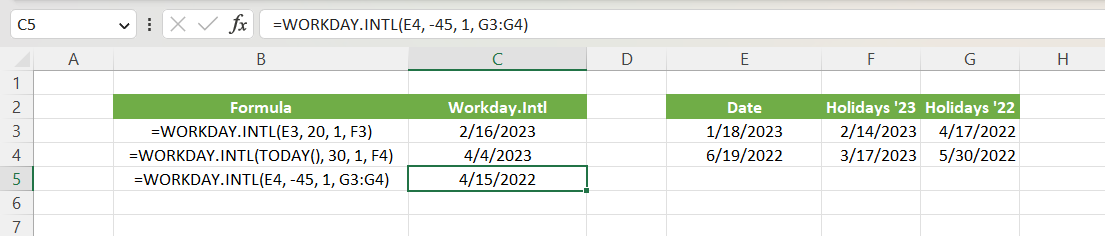
First, suppose you want to figure out how many working days an employee has worked from his starting date. Starting with January 18th, 2022, as our starting date and using 20 working days, we got February 16th, 2022, as our answer.
In the first example, put 1/18/2023 as the starting date and then 20 working days. Then, put 1 in the weekend, which 1 represents Saturdays and Sundays for the weekends, and 2/14/2023 for a holiday (Valentine’s Day), and that’s how we got 2/16/2023.
Then, you want to determine the future date using today’s date, excluding Sundays and Mondays. You would want to input TODAY() as your starting point (February 20th, 2023, when this screenshot was taken) and input 30 days.
Next, you input the number 2 in the weekend category (2 represents Sundays and Mondays not being counted) and then put St. Patrick’s Day (March 17th, 2023) as a holiday, and that’s how you got March 30th, 2023, as our answer.
Finally, you want to see how many days an employee has worked from his first to his last day, not counting Fridays and Saturdays. As our starting point, we input June 19th, 2022, imputed negative 45 days, excluded FRI, SAT, and holidays, and we got April 15th, 2022.
In the final example, we chose 6/19/2022 as our beginning date and -45 working days (in which negative integers represent a past date).
Then, we put 7 for weekends, which excludes Fridays and Saturdays. Finally, we input Easter and Memorial Day for the holidays, and that’s how we got 4/13/2022 as the date.
WORKDAY.INTL vs. WORKDAY
Now that we’ve gotten the hang of what Workday Intl does, you’re probably wondering what the workday function is and how they differ.
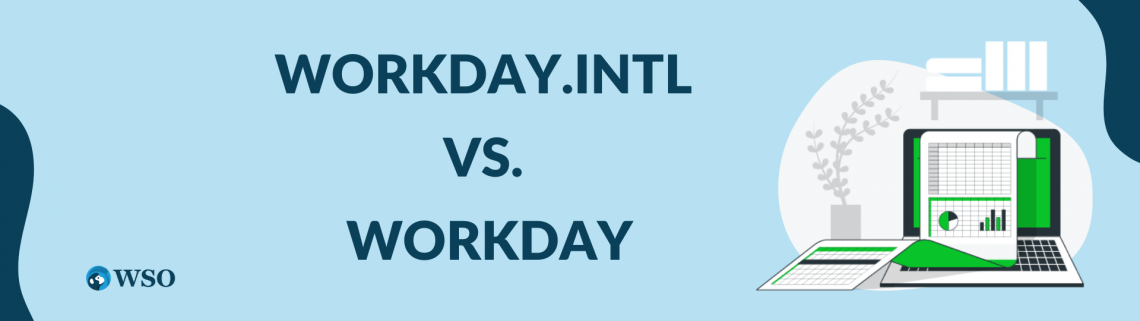
The Workday function is a feature in Excel that returns a date that indicates the number of working days before or after the starting point.
The biggest difference between the two is that Workday already has a set of dates counted as weekends, whereas in Workday.Intl, you can customize which days you want to consider as weekends (non-working days).

where
- start_date = the beginning day
- days = number of days before or after your start date.
- holidays = optional feature that allows you to input days that are considered to be holidays.
Now, we will go through how this function works in greater detail with some examples, and you’ll probably better understand how they differ and are alike.
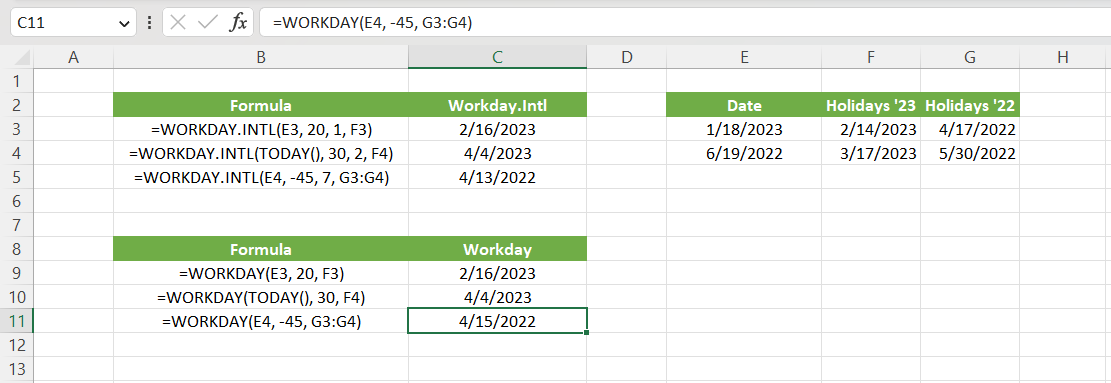
Suppose you want to determine the date in 20 working days. First, we input 1/18/2023 as our beginning, then 20 working days, and exclude 2/14/2023 as it is Valentine’s Day, which is a holiday, and we get 2/16/2023, just like in the previous example.
Next, you would want to find out a day in the future using today’s date. First, we input TODAY(), then put 30, and put 3/17/2023 (St. Patrick’s Day), and we get 4/4/2023. Again, it’s the same answer as the previous example, even with a different set of non-working days.
Finally, you want to find the working days between the two dates. Using June 19th, 2022, as our beginning, we put -45 to find a day in the past and include cells G3 and G4 (Easter and Memorial Day, respectively); we get April 15th, 2022.
As you can see from the last illustration, the last dates from the two examples differ. They are different because the former excludes Fridays and Saturdays, while the latter excludes Saturdays and Sundays.
Free Resources
To continue learning and advancing your career, check out these additional helpful WSO resources:



or Want to Sign up with your social account?