MINA Function
Used to identify the smallest value present in the data range you have chosen
What is the MINA Function?
Our spreadsheets on Excel for work or school may have a lot of data on them, making it difficult to find our target data. Working with large amounts of data can be time-consuming trying to find what you want by looking at or sorting it all out by hand.
That is why Excel has all these functions that we can utilize to make this process easier for us. The MINA function lets us find the smallest value within your selected data. If we think about it, MINA is a helpful tool for finding a needle in the haystack.
Depending on all the data you have, just looking at the data and trying to point out the smallest value can result in inaccurate results. There can be a chance that you miss a value that can be significant to your results.
An example is if we had an extensive data set and looked at the data and picked our lowest value, which we believe is a number two. However, we did not notice that there was a number one in the data; this resulted in the answer being incorrect because the lowest value would have been one.
Instead of looking for the data and risking getting incorrect results, we could have used the Excel function provided to us. Then we would be able to distinguish our smallest value more accurately.
This function can be helpful when conducting financial analysis. It can also be found under statistical functions in Excel. For example, you can find the smallest value in data, such as cash flows, expenses, test scores, lowest stocks, etc.
This function can only be used in Excel versions 2010 and up. You will have to use the MIN function if you have an older version.
The MINA function is very similar to the MIN function, although MIN will not be able to use logical values and text representations of numbers.
Key Takeaways
- The argument value1 is required, and value2 is optional.
- If the text can not be translated into a number, it will result in an error.
- The function will find the smallest value.
- Logical values and numbers written in the text are allowed to be used.
- MINA is different from MIN by the usage of TRUE, FALSE, and written numbers.
- Using False will be interpreted as zero.
MINA Function Formula
The formula for the function will look like the following:
MINA(value1, [value2], ...)
In Excel, the function will look like this:

When working on Excel, knowing what is required within the formula and what is considered optional is essential. This is a crucial step because it can help avoid future errors or mistakes with the function entry.
The formula can either be entered manually in the cell of your choosing, or it can be found as well. As mentioned, it can be found in the statistical functions in the formula section. This can be found under the formulas tab.

After finding the category for statistical functions, a drop menu will appear. You will then proceed to find the MINA function.
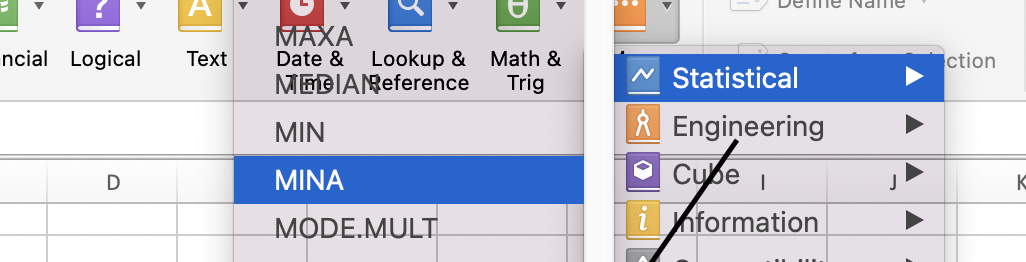
If you want to enter it manually, you can enter it into your desired cell. Once you select the desired cell, proceed by typing the formula above.
Note
Every time you enter a formula in Excel, be sure to start it off with an equal sign.
Let's proceed to what the formula entails and what argument is required or optional. The formula consists of the following arguments:
- Value1- this argument is required.
- Value2- The argument is optional.
Value1 argument will be the first range of values or the first value considered in the formula. Since it is, the only required one. It can be the only one you enter.
Both arguments can have up to two hundred and fifty-five values, of which you wish to find the smallest value. If either of the arguments does not contain a value, you will get a zero result. The arguments can consist of names, arrays, logical values like TRUE and False, and written numbers.
If your data contains the logical values TRUE and FALSE, then it is essential to know what they will be translated into. For the logical value TRUE, it will be assessed as one. If the argument contains FALSE, then it will be evaluated as zero.
If you get an error when completing your formula, you may want to look over the data that was used for the formula. If text within the data is entered into the formula, it will result in an error. The text that causes an error will be any text that cannot be translated into a number.
How to use the MINA Function in Excel?
For this example, we will start with a set of numbers to find the smallest value.
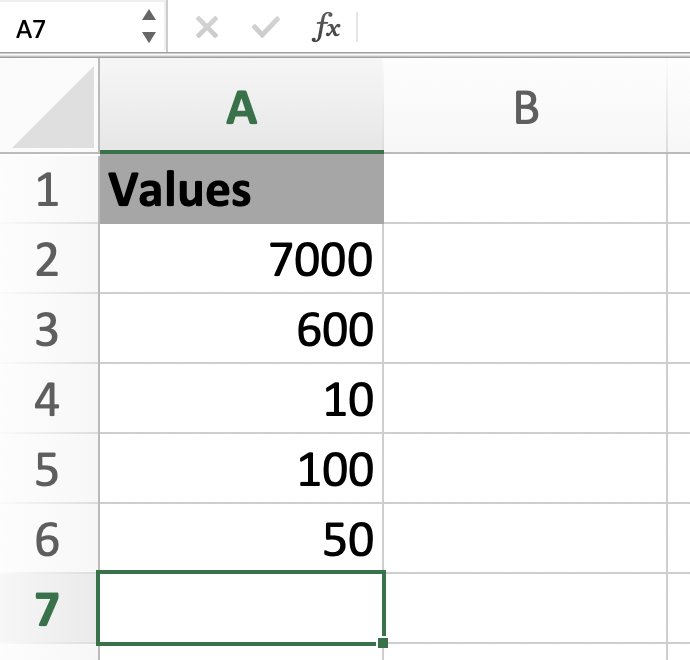
We will then follow to enter our formula for MINA.
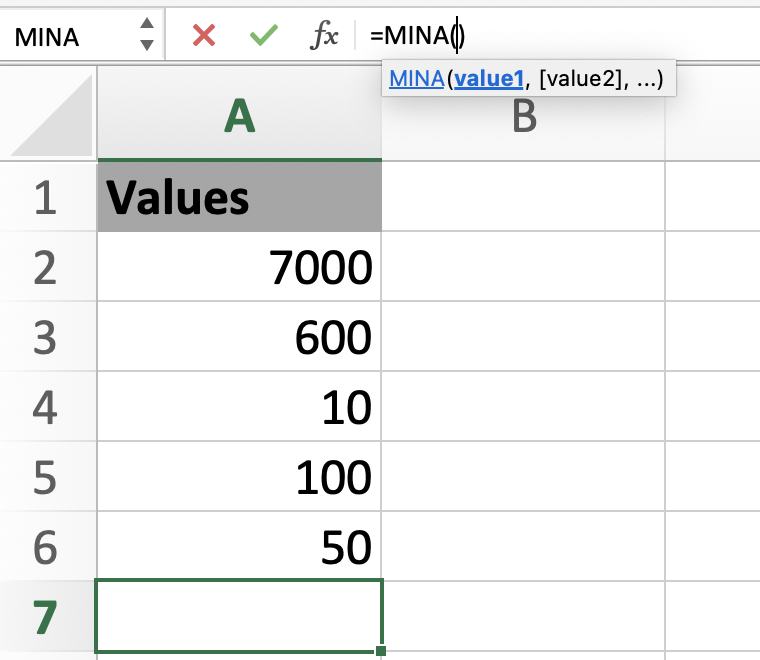
Once you reach the value1 argument, you will enter the desired range or value that you want. For this example, we will pick all of the values.
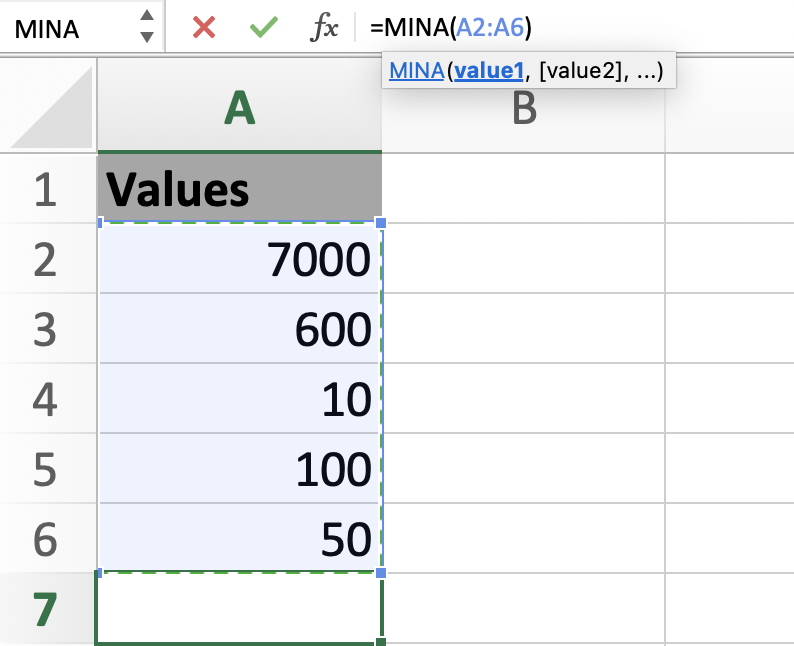
Once satisfied with your selection, you can press enter to get the results. In this example, we did not use value2 because it is optional, and we included all of our data in the first argument.
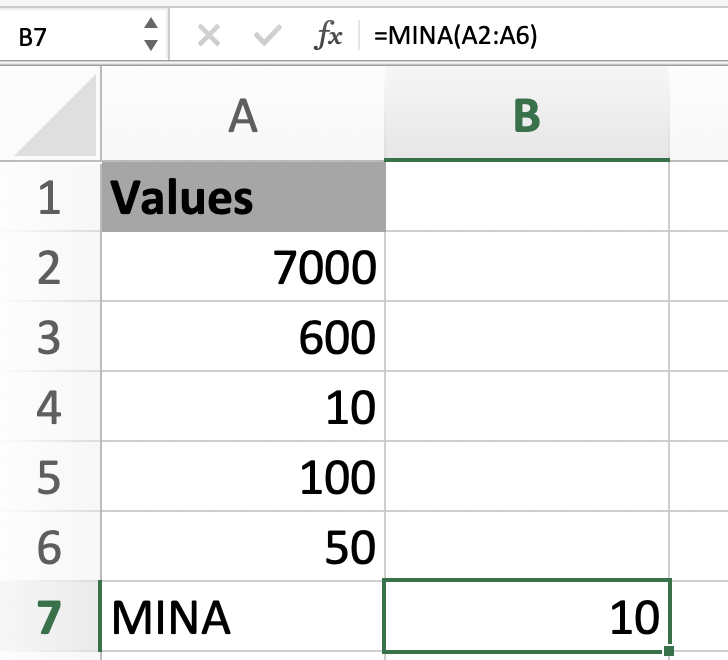
As you can see, our smallest value was 10. So now, let's try it with the logical values.
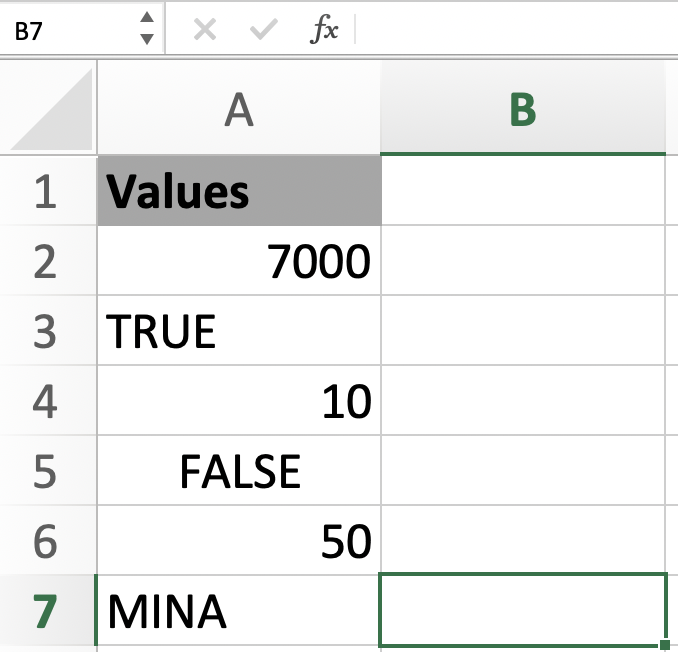
Now that our data has some logical values, let's enter the function for MINA.
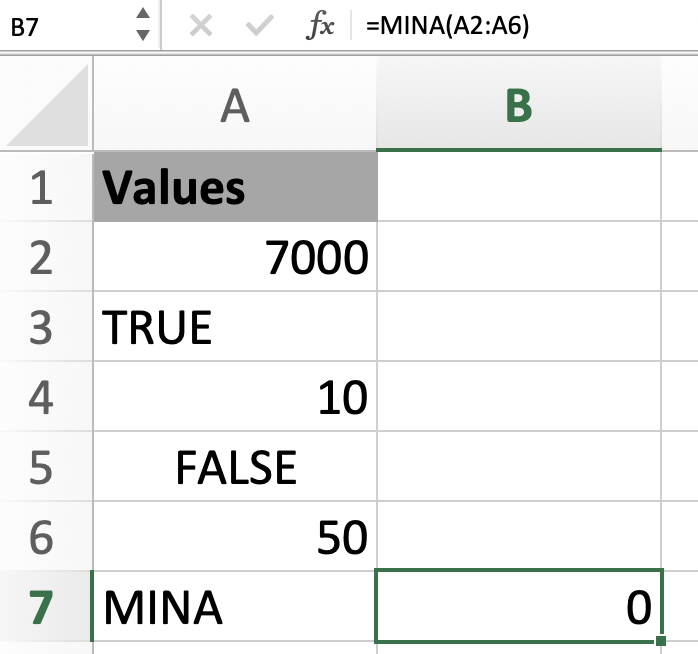
The smallest value within the data is zero. Now you may ask why it is zero if we do not see the number zero. The result is zero because when the logical value FALSE is used, the function will interpret it as 0. Therefore, FALSE was the smallest value.




or Want to Sign up with your social account?