NOW Function
The function is useful for finding the current date and time on an Excel worksheet.
What Is The NOW Function in Excel?
Now is a feature in Excel under the category of Date and Time functions that returns the current date and time. This feature also updates the date and time whenever you open or edit the worksheet. You can format it as a date or a date with a time next to it via number format.
The Function is useful for finding the current date and time on an Excel worksheet. You could also calculate the value based on the current date and time and update the value anytime you open or edit the worksheet.
I find this tool to be very resourceful for me whenever I want to figure out today’s date and time. I can even add or subtract to find out what day and time it is in the future and past.

You don’t have to input any arguments as it doesn’t require any. It only gives what the date is and what time it is at the moment when you insert the syntax. By subtracting or adding, you can input a numeric value to get a specific date and time in the past or future.
Example of the NOW function in Excel
This section will look at some examples using the function.

Right here is an example of what happens when you input this function.
First, you get your current date and time by typing in =NOW().
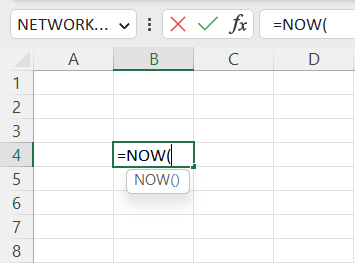
Once you’ve input the function, you should get whatever it currently is, which is February 16th, 9:38 am from when this screenshot was taken.

You can even add or subtract to find a day in the future or the past, respectively. For example, suppose you want to understand what tomorrow will be using =NOW(). Add 1 to the feature, and you’ll get February 17th, 2023.
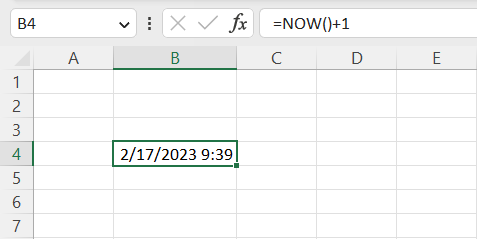
As you can also see, our time changed because a minute has passed since I’ve been working on this worksheet. So, let’s look at this feature in a broader context. Below is a screenshot of random examples I imputed into Excel using this feature.

It’s a very simple process that you have to follow through. By inserting =NOW() into Excel, you’ll get the current date and time as it's shown currently. However, it updates whenever you open up or edit something in the worksheet.
Suppose that it’s currently February 11th, 2023, and 10:10 am. Two minutes have passed, and you decided to edit something. It will automatically change to February 11th, 2023, and 10:12 am.
We want to comprehend our current date and time in the first example. When I took the screenshot, it gave me February 11th, 2023, at 10:10 am.
Next, I would like to understand what the date and time will be in a year from the moment onwards. By input =NOW() and adding 365 to the function (as there are 365 days in a year), we get February 11th, 2024, and 10:10 am.
Then, you want to determine what it will be from a year ago. Here, we use the same method as in the previous example, but instead of adding 365, we’re subtracting 365, and we got February 11th, 2022, and 10:10 am.
Next, you want to determine what would happen if you input a numeric value with a decimal with =NOW(). Again, using 0.5 as an example, we got February 11th, 2023, and 22:10 (or 10:10 pm) as our answer because 0.5 represents half a day or 12 hours from here.
Finally, we want to go further back in the past. Using the same function as all the other examples and subtracting 4.25, we got February 7th, 2023, and 4:10 am as our answer because 4.25 represents 4 days and 6 hours from our current spot.
NOW vs. EDATE
We’ve gotten the hang of what the function is and how it operates; you’re probably wondering if this feature could work with other functions. The answer is yes; it could work with other functions. In this example, we’ll use Edate.

Edate is a function in Excel that returns the specified day in the number of months before or after our starting point.
The syntax for Edate is
=Edate(start_date, months)
Where
- start_date = the month and day you chose to start with
- months = the number of months before or after our starting point. Positive integers represent a day in the future, and negative integers represent a day in the past.
By inputting Edate, you start with any day as your starting point and add how many months you want to find from that point. Let’s use the function as our beginning and 3 months as an illustration.
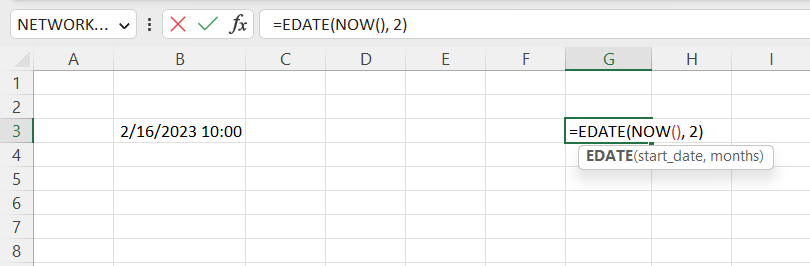
We should get April 16th, 2023, as our answer is that we've inputted our arguments. It doesn’t consider the time, only what the day is.
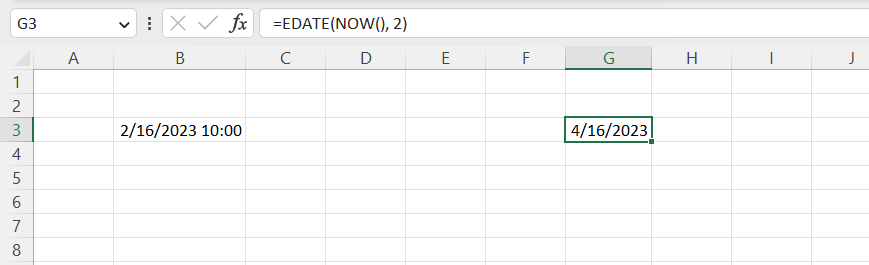
I will use this syntax in greater detail by providing examples using =NOW() as our start and inputting how many months before or after there are from that point.
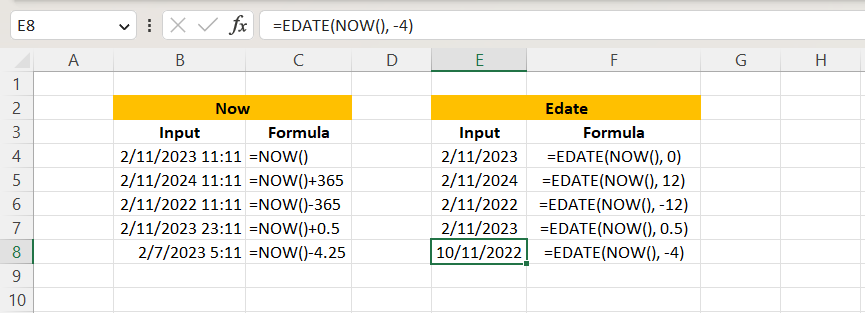
In our first example, we incorporated =NOW() as our starting point and added 0 months, and we got February 11th, 2023, as our answer, which is our current date from the moment this screenshot was posted.
Next, we wanted to determine the date a year from today. Using =NOW() as our starting point again and inputting 12 for months (as there are 12 months in a year), we got February 11th, 2024, as our answer.
Then, we wanted to figure out what it would be a year ago. So, using our current day again for the beginning and -12 for our months, we got February 11th, 2022, as our answer because negative numbers will give you a past day.
In our next example, we used our starting point and 0.5 months today, and we got February 11th, 2023. As you can see, it doesn’t consider values with decimals in them, as it only returns the same day but in a different (or, in this case, the same) month.
Finally, we want to find an answer different from February 11th. Using today as our starting point and -4 for months, we got October 11th, 2022, as our answer.
Key Takeaways
- The purpose of NOW is to return the current date and time.
- The date and time change when you open an Excel worksheet or edit something.
- To find a specific day and time in the future, add a positive numeric value at the end of the syntax.
- To find a specific day and time in the past, add a negative numeric value at the end of the formula.
- Integers with decimal values represent a different hour from our current time. So, for instance, if you add 0.25 to =NOW(), and it’s currently 11:15 am, you’ll get 5:15 pm.




or Want to Sign up with your social account?