ROW Function
An excel function that displays the row number from the cell you chose to reference
What is the ROW Function in Excel?
The ROW Function is an Excel feature that returns the row number from the referenced cell you chose to select. This function helps determine the reference number of the specified cell(s) you chose to highlight.
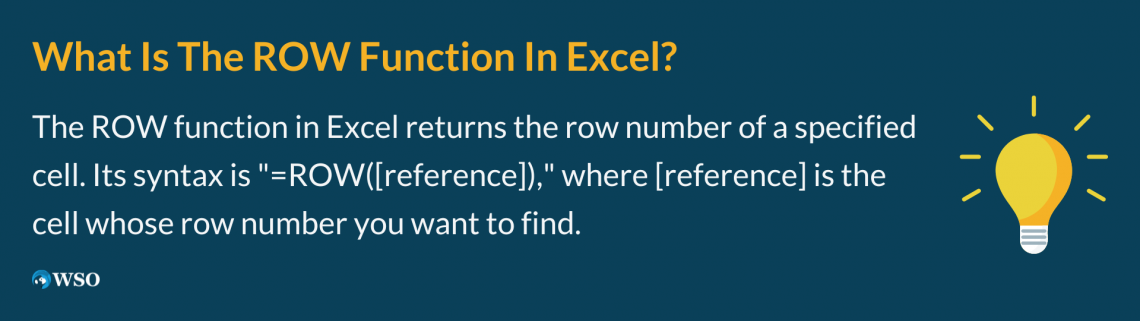
The ROW function is labeled as a Lookup and Reference tool in excel that returns the number as a reference. However, it only shows the cell’s number and not the value of the referenced cell, meaning that it only returns the row number and not whatever’s in those cells.
The syntax for the row function is:
= ROW([reference])
where,
- Reference: (required) the number of the referenced row.
In this article, you will learn how to use the ROW function in excel, use the formula above by providing some examples, and also talk about the ROWS function and how they are similar and different.
Key Takeaways
- The ROW function returns the row number of a referenced cell, aiding in determining cell reference numbers.
- It's categorized as a Lookup and Reference tool in Excel, providing row numbers as references without displaying cell values.
- The syntax is = ROW([reference]), where [reference] is the row number of the referenced cell.
- The ROW function returns row numbers, not values. It's used to calculate references for single and multiple rows.
- While ROW returns row numbers, ROWS returns the count of referenced rows as an array.
ROW Function Examples
In this section, you will learn how to use this feature. But first, you’ll want to find the cell you wish to reference using the formula above, which should return the row number.
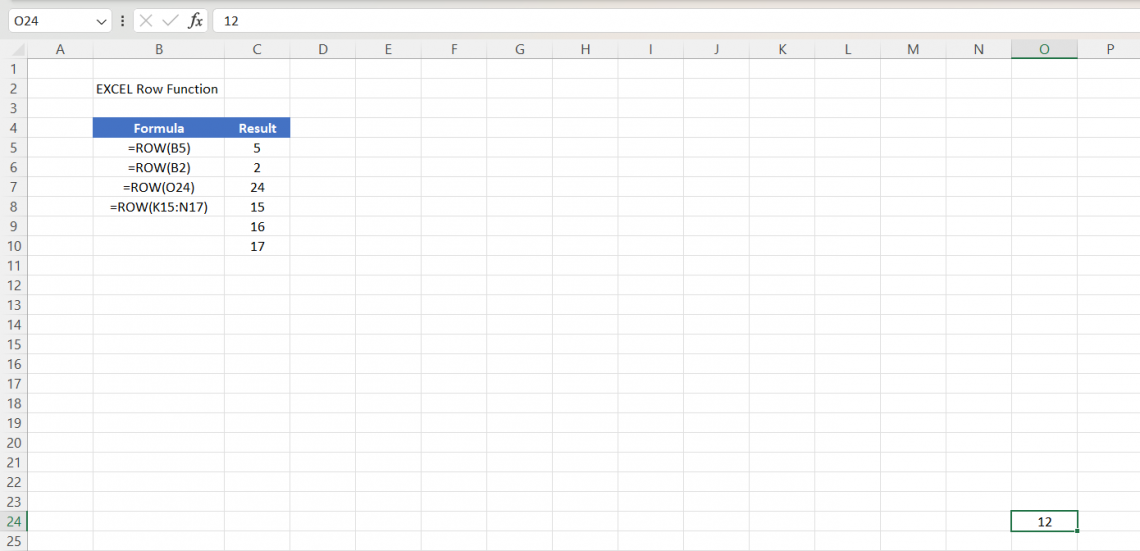
As we can see from the screenshot above, the formula gave us the numbers of the cells we’ve chosen to reference here.
- The first example used the function to calculate the reference in cell B5, giving 5 as the answer.
- Next, we used the same method to calculate B5, and we used it for B2, where it says “EXCEL Row Function” to find the answer, and it got me 2 as the answer in cell C6.
- Then, you wanted to find the answer for cell O24 using the same calculation. O24 has a value of 12 in the cell, but the function returns an answer of 24 because it only gives you the row number and not the values of specific cells.
- Finally, you wanted to find out what would happen if you chose multiple rows instead of one. Using rows from K15 to N17 as an example, it returned three numbers: 15, 16, and 17. When you select multiple rows, it gives you back more numbers.
ROW Function vs. ROWS Function
Alongside ROW, we also have the ROWS function. While they may seem the same on the surface, they’re pretty different in that ROW returns the row number, while ROWS returns an array of rows.
The syntax for the ROWS Function is:
= ROWS(array)
where,
- Array: (required) is the number of rows being referenced.
We are going to use this formula in greater context so you can gain a better understanding of how it works. Below is a screenshot of the ROWS examples, alongside the previous examples from the last demonstration.
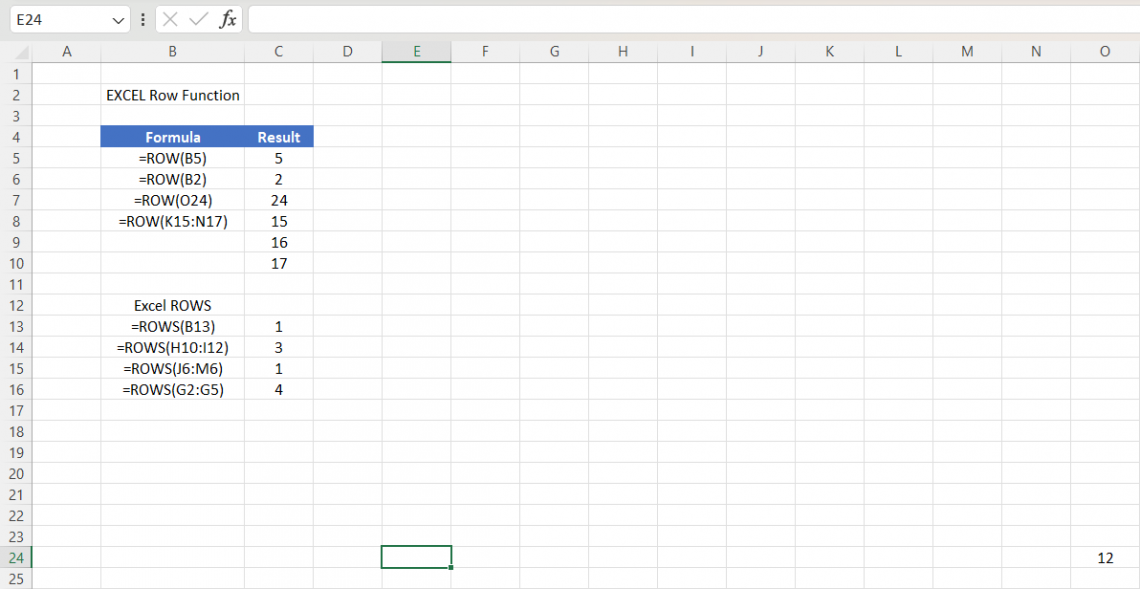
- Suppose you wanted to find how many arrays were in B13. Cell C13 gave you an answer of 1, as there is only one array, 13.
- Next, you want to find the array of rows from H10 to I12. Using the same method that we used in the first example, the answer is 3 in C14 because there are only three arrays between those rows, those being 10, 11, and 12.
- Then, you want to find the number of arrays between J6 and M6. It gives you an answer of 1 in C15 because the 6th row is the only referenced array.
- Finally, you want to find how many arrays are within one column. Again, using column G as an example, with cells G2 to G5 being referenced, it gives you an answer of 4 because rows 2, 3, 4, and 5 are the only referenced sections.
The following are the differences between ROW Function and ROWS Function:
| ROW FUNCTION | ROWS FUNCTION |
|---|---|
|
|
|
|
|
|
|
|
|
|
ROW Function FAQs
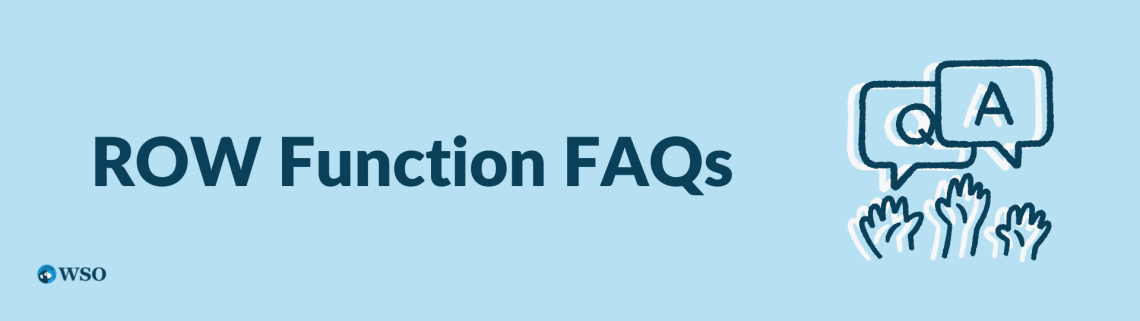
It can provide a unique sequence of numbers within each row, which can then be used to identify and access the data within a particular range.
The function returns an array of rows, meaning there is more than one answer if you select multiple rows.
No, you can’t have more than one reference at a time. It will return a warning message that you entered too many arguments in this function.
Free Resources
To continue learning and advancing your career, check out these additional helpful WSO resources:



or Want to Sign up with your social account?