BASE Function
A function used as a foundation to build more sophisticated functions.
What is the BASE Function?
In mathematics, a base function is used as a foundation to build more sophisticated functions. It is a straightforward function that can be combined with other fundamental functions to create a more intricate function.
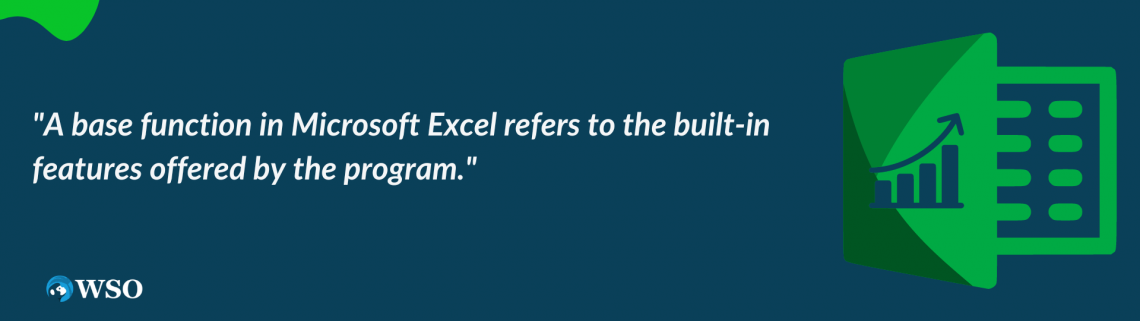
For instance, base functions like monomials or polynomial basis functions are frequently used to generate polynomials (such as Legendre or Hermite polynomials).
A base function in Microsoft Excel refers to the built-in features offered by the program. These functions can carry out various activities, including statistical analysis, text manipulation, and mathematical calculations.
They have been integral to Microsoft Excel's capabilities since the program's inception and have a long development history. In addition to functions for working with text and dates, Excel came with several foundation functions for doing mathematical, statistical, and financial calculations.
As Microsoft has added new and enhanced existing functions, the quantity and diversity of fundamental functions in Excel have grown over time. For instance, whereas Excel 2013 added a new set of financial functions, Excel 2007 added new information functions like ISNUMBER and ISTEXT.
Key takeaways
- A base function in Microsoft Excel refers to the built-in features offered by the program.
- Its fundamental operations assist users with calculations, analysis, and making the most of their data.
- Apart from the built-in features, Excel Mathematical and Trigonometric functions section contains the BASE Function.
- It is a feature that was added to Excel 2013.
How BASE functions in Excel Work
The Excel Mathematical and Trigonometric functions section contains the Function. The function converts a number into the specified base and outputs a written representation of the calculated value (radix). The BASE is a feature that was added to Excel 2013 and was not present in earlier iterations.
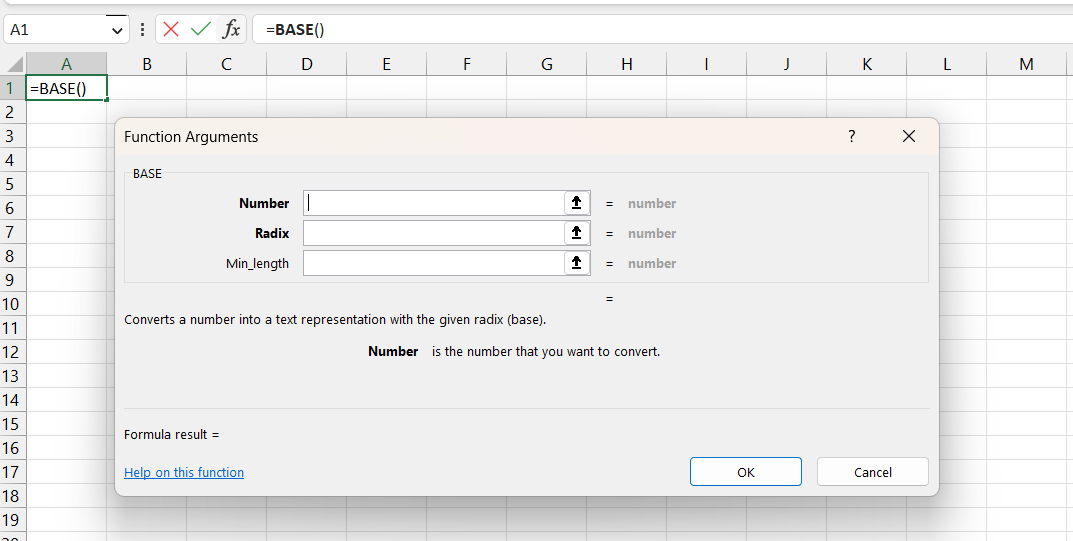
The syntax for the function is:
=BASE (number, radix, [min length])
Where:
- Number (required argument): It accounts for the number we want to convert. The amount must be an integer that is more than 0 and less than 253.
- Radix (required argument): We wish to transform the integer into the base radix, the radix parameter that must be provided. It must be an integer with a value larger than 2 and a value lower than or equal to 36.
The number of distinctive digits, including zero, used to represent numbers in a positional numeral system is known as the radix.
- Min_length (optional argument): The minimum length of the string returned is specified by the optional argument min length. It must be an integer bigger than or equal to 0 if supplied.
Important points
- The result from the BASE is a text string.
- If the number is negative, BASE returns a #NUM! Error.
- BASE expects integers and ignores decimal values.
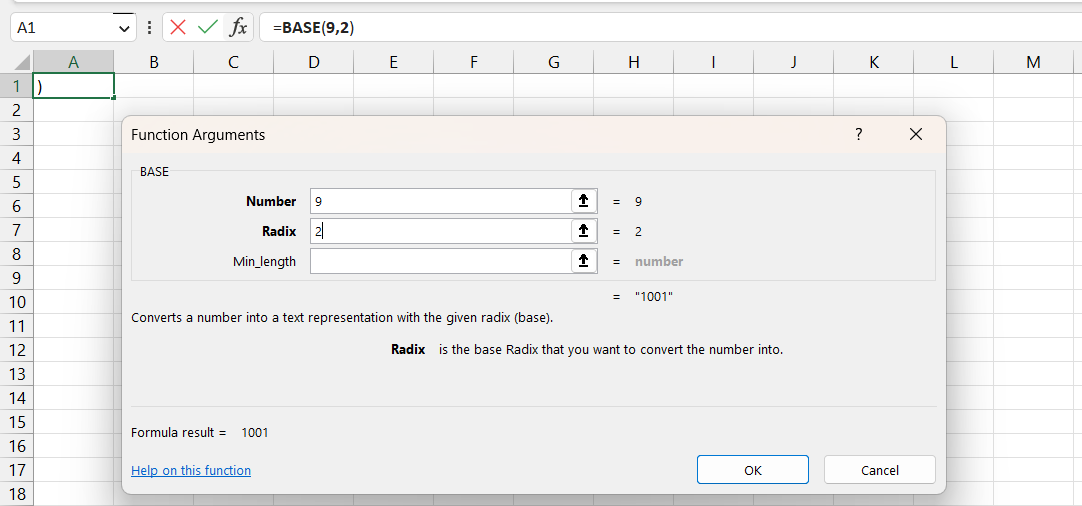
Examples
| Formula | Description | Result |
|---|---|---|
| =BASE(9,2) | Converts the decimal number 9 to base 2 | 1001 |
| =BASE(100,16) | Converts the decimal number 110 to base 16 | 64 |
| =BASE(15,2,10) | Converts the decimal number 15 to base 2, with a minimum length of 10. | 0000001111 |
NOTE
The input numbers are converted to three different representations: base 2 (binary), base 10 (decimal), and base 16 (hexadecimal).
Preface to Base Functions
Today, Excel is one of the most popular spreadsheet programs on the planet and has hundreds of fundamental functions that span a broad spectrum of functionality. Its fundamental operations assist users with calculations, analysis, and making the most of their data.
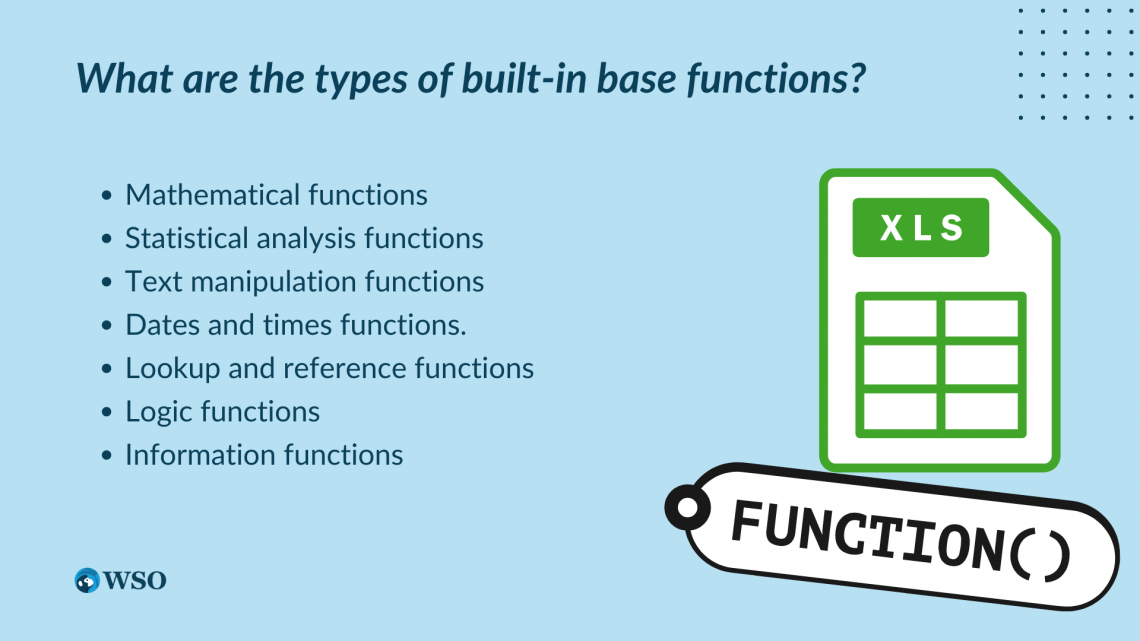
Based on their functionality, the many built-in base function types in Microsoft Excel can be divided into the following categories:
- Functions that conduct mathematical computations include SUM, AVERAGE, MAX, MIN, ABS, and others.
- Statistical analysis functions include COUNT, STDEV, VAR, and others.
- Text manipulation tools include CONCATENATE, LEFT, RIGHT, MID, and others.
- These functions include TODAY, NOW, DATE, and others, executing operations on dates and times.
- Lookup and reference functions, such as INDEX, MATCH, VLOOKUP, HLOOKUP, etc., obtain information from tables and ranges.
- Logic functions, such as IF, AND, OR, NOT, etc., carry out logical operations and return TRUE or FALSE.
- Information functions, such as ISNUMBER, ISTEXT, ISBLANK, etc., return data about the system or a specific value.
Advantages
- They are simple and intuitive, even for those without a programming background.
- Excel's fundamental functions are incredibly versatile, ranging from text and date functions to information and lookup functions and mathematical and statistical functions.
- They can automate many processes and save time and effort when performing repetitive or complicated calculations.
- They are highly accurate and dependable because they are integrated into Excel and have undergone extensive testing.
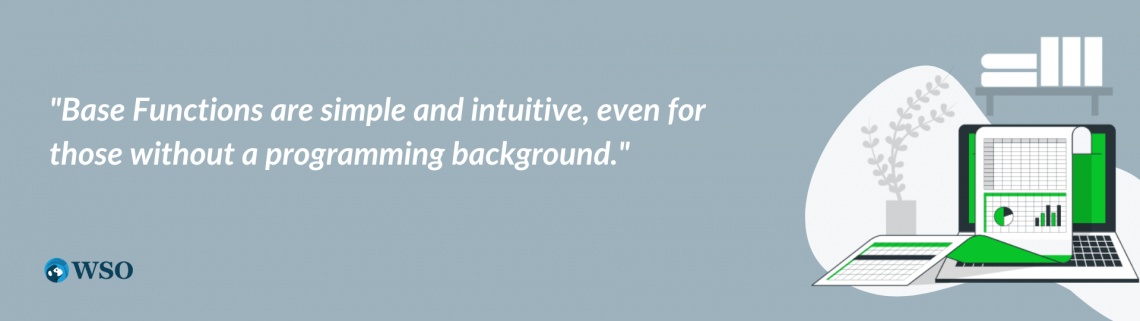
Disadvantages
- They can be used for various calculations and analyses, but they might not handle all of your needs as they have limited functionality. Therefore, you might need to utilize alternative techniques like macros or customized functions.
- Some base functions have rigid syntax specifications that can be difficult for Excel newbies to use and understand.
- Using base functions alone may not be sufficient when working with big amounts of data because they can make your workbook execute slowly.
- The accuracy of the functions depends on the data they are given; providing inaccurate data can produce inaccurate results.
Syntax and Examples Of BASE Function
Microsoft Excel consists of numerous base functions. Below is the syntax for some commonly used base functions with numerical examples:
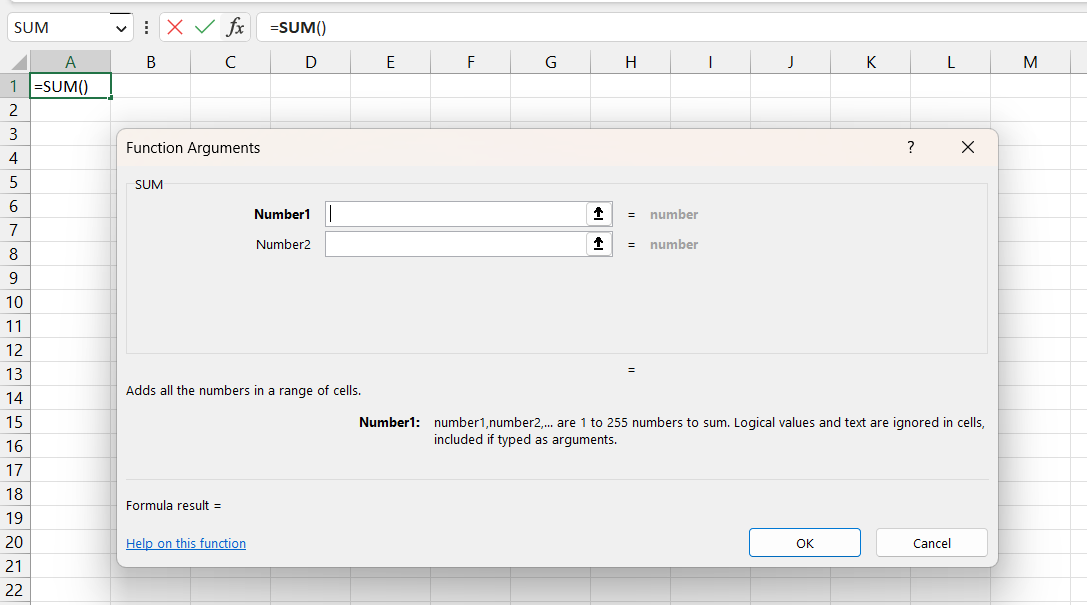
1. Mathematical functions
- SUM: =SUM(range1, [range2, ...])
=SUM(B2, B3, B4) where B2 = 2, B3 = 3, B4 = 4 returns 9
- AVERAGE: =AVERAGE(range1, [range2, ...])
=AVERAGE(B2, B3, B4) where B2 = 2, B3 = 3, B4 = 4 returns 3
- MAX: =MAX(range1, [range2, ...])
=MAX(B2, B3, B4) where B2 = 2, B3 = 3, B4 = 4 returns 4
- MIN: =MIN(range1, [range2, ...])
=MIN(B2, B3, B4) where B2 = 2, B3 = 3, B4 = 4 returns 2
- ABS: =ABS(number)
=ABS(-2) returns 2
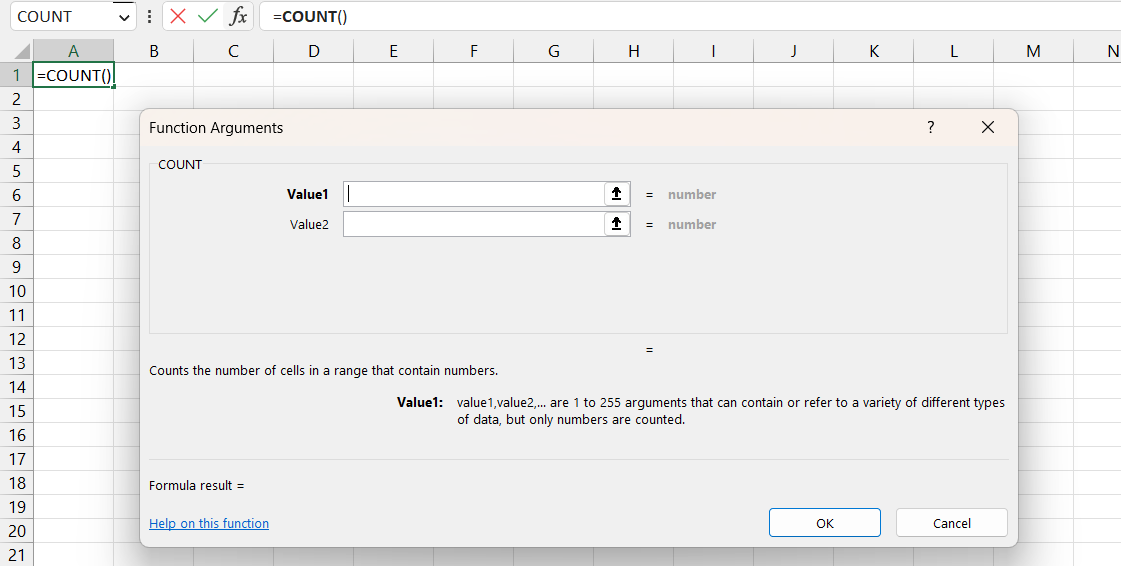
2. Statistical functions
- COUNT: =COUNT(range1, [range2, ...])
=COUNT(B2, B3, B4) where B2 = 2, B3 = 3, B4 = 4 returns 3
- STDEV: =STDEV(range1, [range2, ...])
=STDEV(B2, B3, B4) where B2 = 2, B3 = 3, B4 = 4 returns 1
- VAR: =VAR(range1, [range2, ...])
=VAR(B2, B3, B4) where B2 = 2, B3 = 3, B4 = 4 returns 1
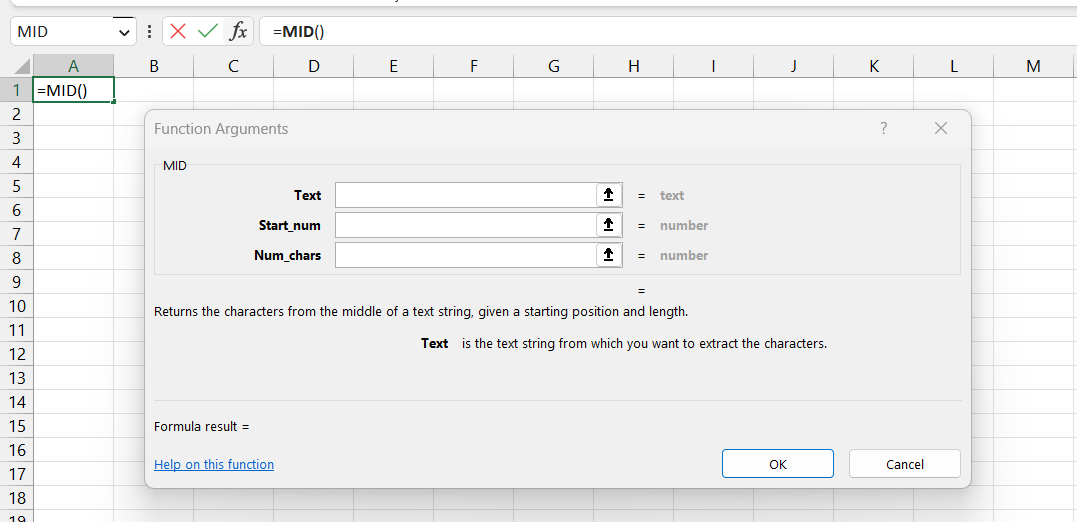
3. Text functions
- CONCATENATE: =CONCATENATE(text1, [text2, ...])
=CONCATENATE("Hello ", "world") returns "Hello world"
- LEFT: =LEFT(text, [num_chars])
=LEFT("Hello world", 5) returns "Hello"
- RIGHT: =RIGHT(text, [num_chars])
=RIGHT("Hello world", 5) returns "world"
- MID: =MID(text, start_num, [num_chars])
=MID("Hello world", 7, 5) returns "world"
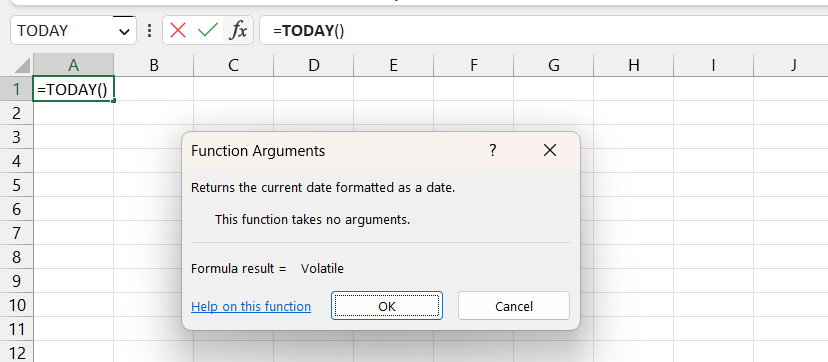
4. Date and time functions
- TODAY: =TODAY()
=TODAY() returns the current date
- NOW: =NOW()
=NOW() returns the current date and time
- DATE: =DATE(2023, 2, 1) returns 2/1/2023
=DATE(year, month, day)
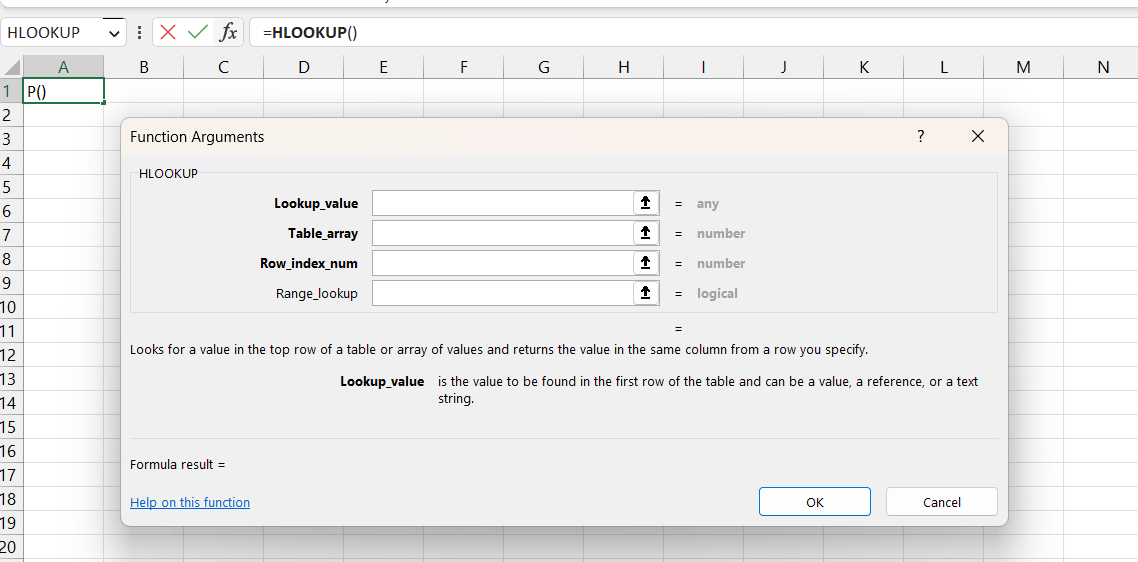
5. Lookup and reference functions
- INDEX: =INDEX(array, row_num, [column_num])
=INDEX(A2:B5, 2, 2) returns the value in the second row and second column (B2) of the range A2:B5
VLOOKUP: =VLOOKUP(lookup_value, table_array, col_index_num, [range_lookup])
=VLOOKUP("apple", A2:B5, 2, FALSE) returns the value in the second column (B2) of the first row where the value in the first column is "apple"
- HLOOKUP: =HLOOKUP(lookup_value, table_array, row_index_num, [range_lookup])
=HLOOKUP("apple", A2:D3, 3, FALSE) returns the value in the third row where the value in the first column is "apple"
- MATCH: =MATCH(lookup_value, lookup_array, [match_type])
=MATCH("apple", A2:A5, 0) returns the position of the first occurrence of "apple" in the range A2:A5
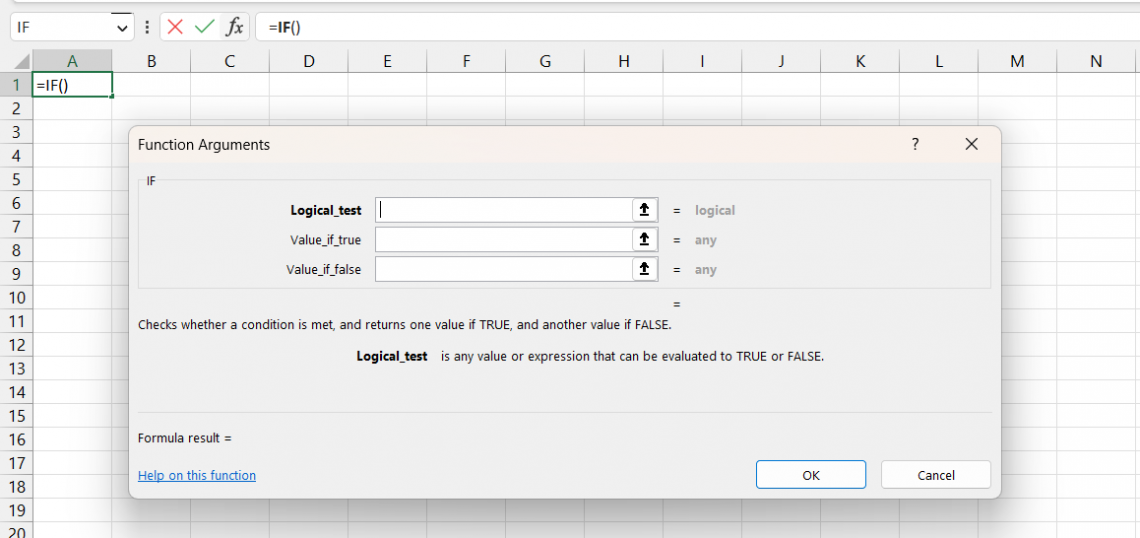
6. Logical functions
- IF: =IF(condition, [value_if_true], [value_if_false])
=IF(B2 > 2, "Greater than 2", "Less than or equal to 2") where B2 = 3 returns "Greater than 2"
- AND: =AND(logical1, [logical2, ...])
=AND(B2 > 2, B3 > 2) where B2 = 3, B3 = 3 returns TRUE
- OR: =OR(logical1, [logical2, ...])
=OR(B2 > 2, B3 > 4) where B2 = 3, B3 = 3 returns TRUE
- NOT: =NOT(logical)
=NOT(B2 > 2) where B2 = 3 returns FALSE
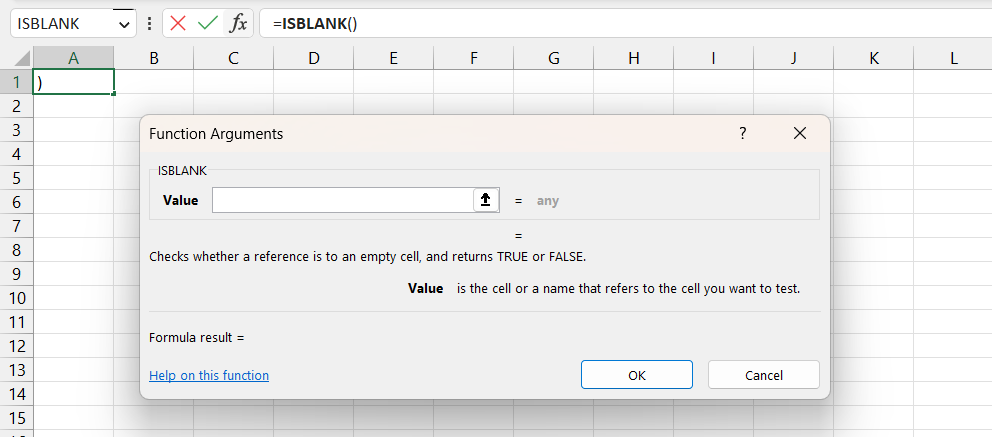
7. Information functions
- ISNUMBER: =ISNUMBER(value)
=ISNUMBER(2) returns TRUE
=ISNUMBER("hello") returns FALSE
- ISTEXT: =ISTEXT(value)
=ISTEXT("hello") returns TRUE
=ISTEXT(2) returns FALSE
- ISBLANK: =ISBLANK(value)
=ISBLANK(B2) where cell B2 is empty returns TRUE
=ISBLANK(B2) where cell B2 = 2 returns FALSE
NOTE
Interestingly, before the Excel 2013 version, the only base function definition we all knew was mentioned above. With Excel 2013, Microsoft introduced the world with another interesting function called the BASE.
Researched and authored by Parul Gupta | LinkedIn
Free Resources
To continue learning and advancing your career, check out these additional helpful WSO resources:




or Want to Sign up with your social account?