Excel Shortcut Keys
These are generally the keyboard keys that help in saving time and doing the task much more easily and in a quick manner.
What Are Excel Shortcut Keys?
Excel shortcut keys are nothing but a way to perform a manual task efficiently. These are generally the keyboard keys that help in saving time and doing the task much more easily and in a quick manner.
It streamlines the process of achieving a particular task, which makes the work much more efficient.
These are the keyboard shortcuts that are used by individuals daily. They come with many advantages, like time-saving, increasing efficiency and productivity, and reducing the chances of errors.
The most frequently used and important shortcuts are discussed below, which can be put into daily practice while using Excel by anyone.
Key Takeaways
- Excel shortcut keys are a method of performing complex Excel entries easily and efficiently.
- It saves time and energy, reduces the possibility of errors, and improves the productivity of an individual.
- Excel is one of the most important skills in the market. Therefore, every user needs to learn these shortcut keys, which come in handy while doing a complex task.
- Excel shortcut keys can be applied in various areas, such as formatting, workbook-related tasks, pivot tables, and formula-related activities. It's important to remember the most relevant shortcut keys used in daily tasks.
Need for Excel Shortcut Keys
Excel is a very important software program that helps in calculating, analyzing, visualizing, and presenting data to end users. But using Excel manually can become hectic and cumbersome too.
Therefore, Excel shortcut keys come in handy and make your work very smooth and easy. It saves a lot of time and improves your productivity altogether. Following is the need for shortcut keys in Excel:
- Saves time: A lot of manual work is saved using keyboard shortcuts
- Improves efficiency: Efficiency is automatically improved when time is saved.
- Reduces mistakes: The chance of committing mistakes is reduced to zero while using shortcut keys as no manual and intellect power is often used.
- Multitasking: When time is saved, you can put that time into other different activities and multitask.
- Enhances productivity: Since efficiency is improved, productivity is automatically enhanced. You stress less about your work as work is managed according to the time.
Workbook-Related Excel Shortcut Keys
These are the shortcut keys that are the most commonly used in Excel. These are as simple as they can get and can be used daily to improve efficiency. Anyone can learn them and use them with little practice and least effort.
| Description | Shortcut |
|---|---|
| To create a new notebook | Ctrl+N |
| To open an existing workbook | Ctrl+O |
| To close the active workbook | Ctrl+W |
| To save the active workbook | Ctrl+S |
| To copy the contents | Ctrl+C |
| To paste the contents | Ctrl+V |
| To undo the action | Ctrl+Z |
| To cut the contents | Ctrl+X |
| To open the print dialog box | Ctrl+P |
Ctrl+S: to save the current workbook
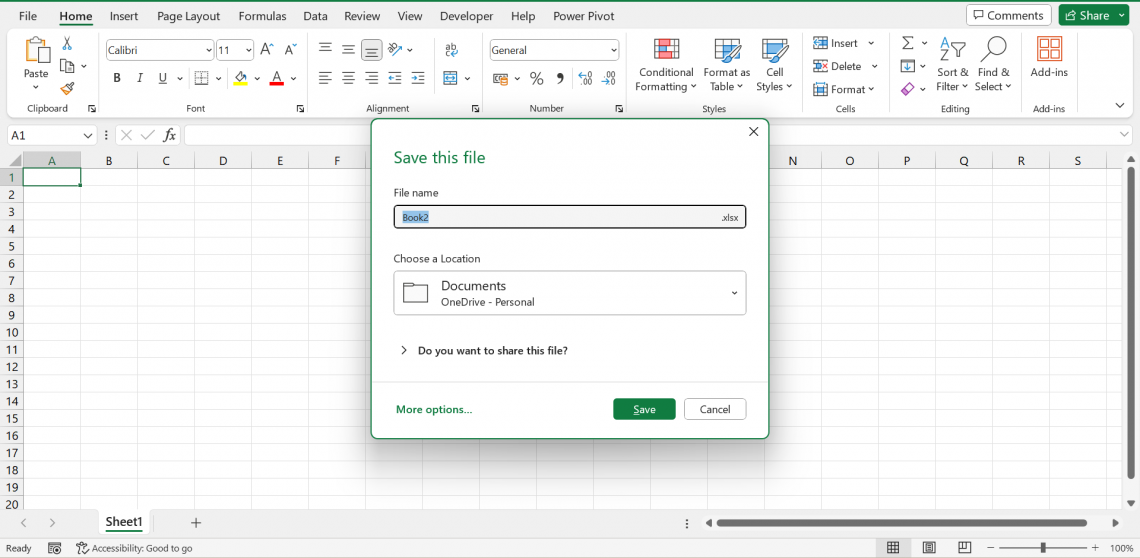
Ctrl+P: to display the print dialog box
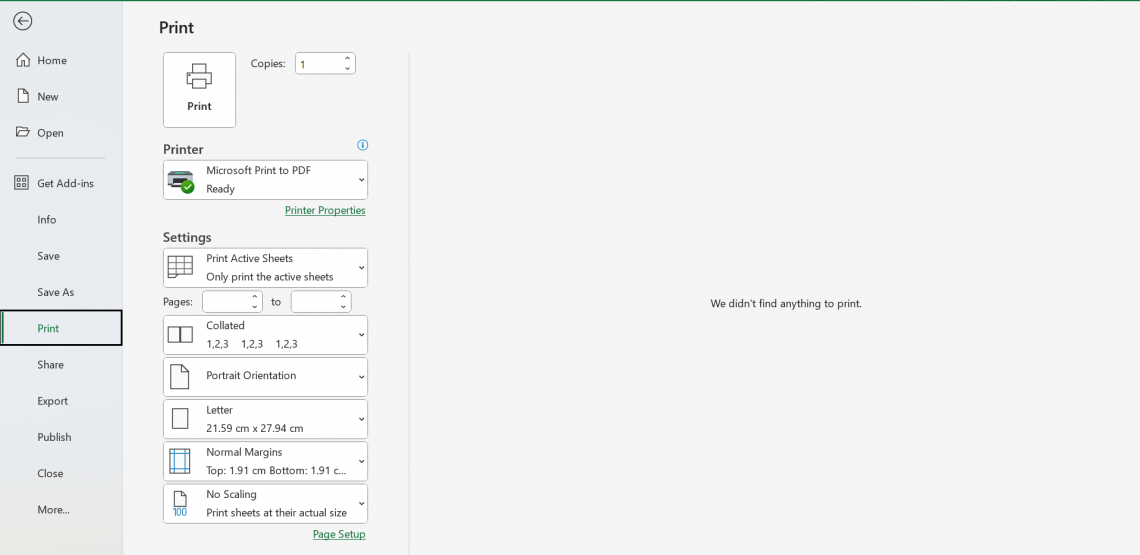
Formatting Data with excel shortcut keys
These shortcut keys are used to format the data in Excel. These are the most frequently used functions that can help in formatting your data in Excel easily. Formatting basically means editing the data and making changes according to your convenience.
These can save you a lot of time, which you would have spent searching for these functions in ribbons and other sections in Excel.
| Description | Shortcut |
|---|---|
| To edit a cell | F2 |
| To make the font bold and italicize | Ctrl+B, Ctrl+I |
| To open the format cells dialog box | Ctrl+1 |
| To select all the cells to the right | Ctrl+shift+➡ |
| To select all the cells to the left | Ctrl+shift+⬅ |
| To select all the cells above the selected cells | Ctrl+shift+⬆ |
| To select all the cells below the selected cells | Ctrl+shift+⬇ |
| To hide the selected row | Ctrl+9 |
| To unhide the selected row | Ctrl+Shift+9 |
| To hide a column | Ctrl+0 |
| To unhide a column | Ctrl+Shift+0 |
| To clear everything | Alt+H+E+A |
| To clear formats only | Alt+H+E+F |
| To clear contents only | Alt+H+E+C |
Ctrl+1: format cells dialog box
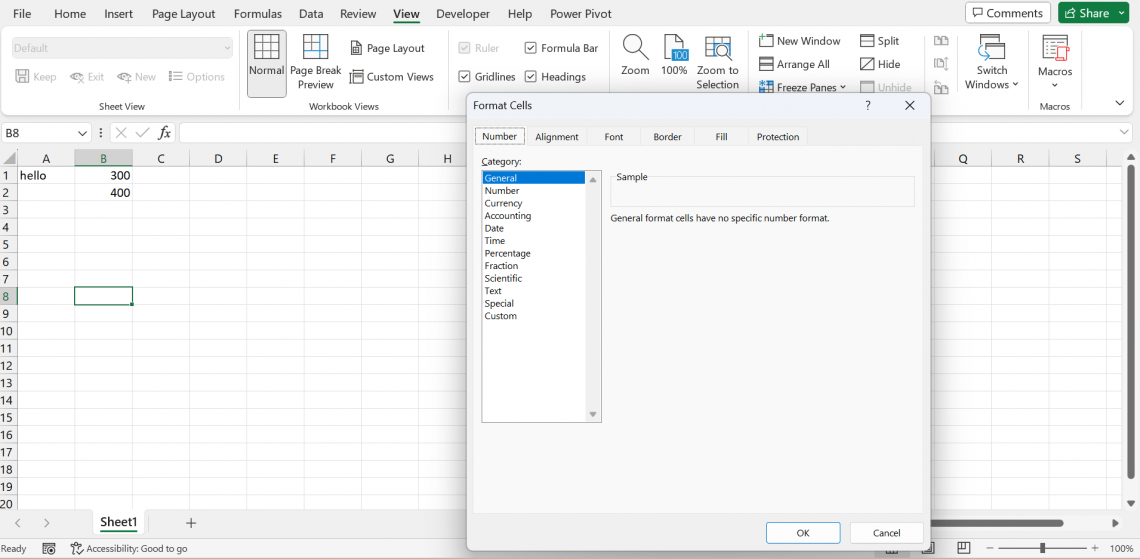
Ctrl+Shift+⬇: to select all the cells below the selected cells
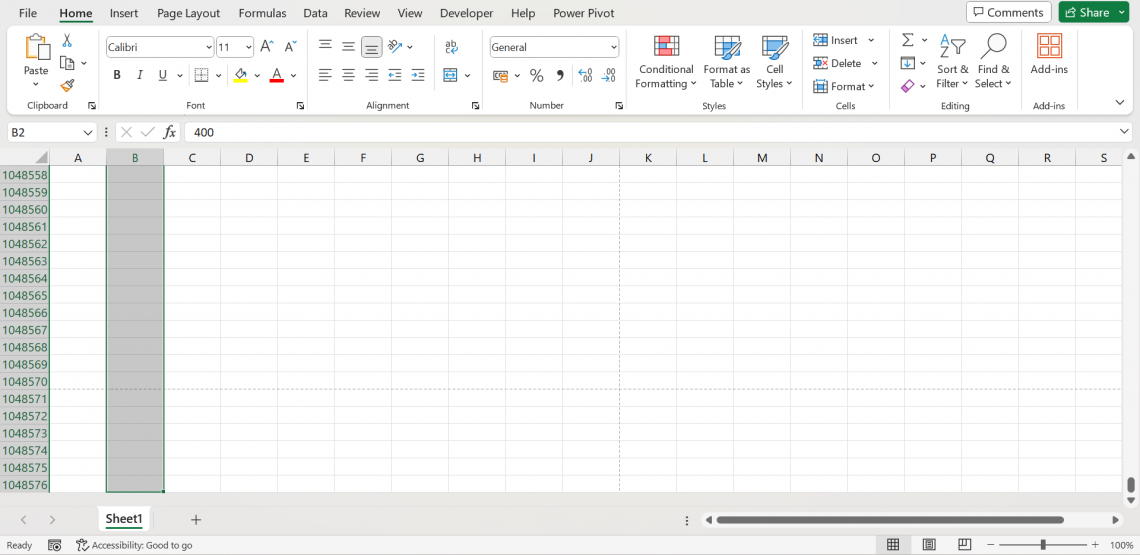
Navigation and viewing data
These are used to showcase the data in a more presentable way. You can navigate and view the data in a more fluent way using the following methods:
| Description | Shortcuts |
|---|---|
| To hide/ unhide the ribbon | Ctrl+F1 |
| Switch to the next open workbook | Ctrl+ Tab |
| Open the ‘Go to dialog box | Ctrl+G |
| Opens the ‘find’ dialog box | Ctrl+F |
| Move to the beginning of the worksheet, cell A1 | Ctrl+Home |
| Move to the last used cell of the worksheet, the end cell of the rightmost column | Ctrl+End |
Ctrl+F: to open the ‘find’ dialog box

Ctrl+G: to display the ‘Go To dialog box
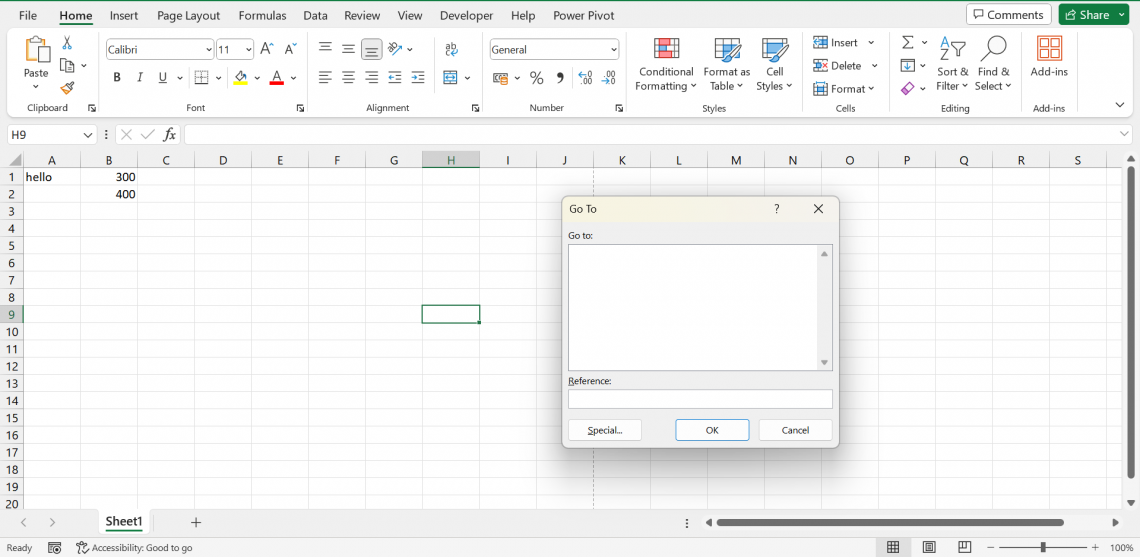
Formula-Related excel shortcut keys
Excel is all about data; to calculate and come to conclusions, you need to work with formulas. For this purpose, Excel has provided us with some shortcut keys that can make our process of entering formulas and calculations much easier.
| Description | Shortcuts |
|---|---|
| To use a relative cell reference | F4 |
| To insert auto sum formula | Alt+= |
| To evaluate part of the formula | F9 |
| To expand/ collapse the formula bar | Ctrl+Shift+U |
| To display the ‘Insert Function’ dialog box | Shift+F3 |
| To select the array containing the active cell | Ctrl+/ |
| Toggle value/ formula display | Ctrl+` |
Shift+F3: ‘Insert Function dialog box
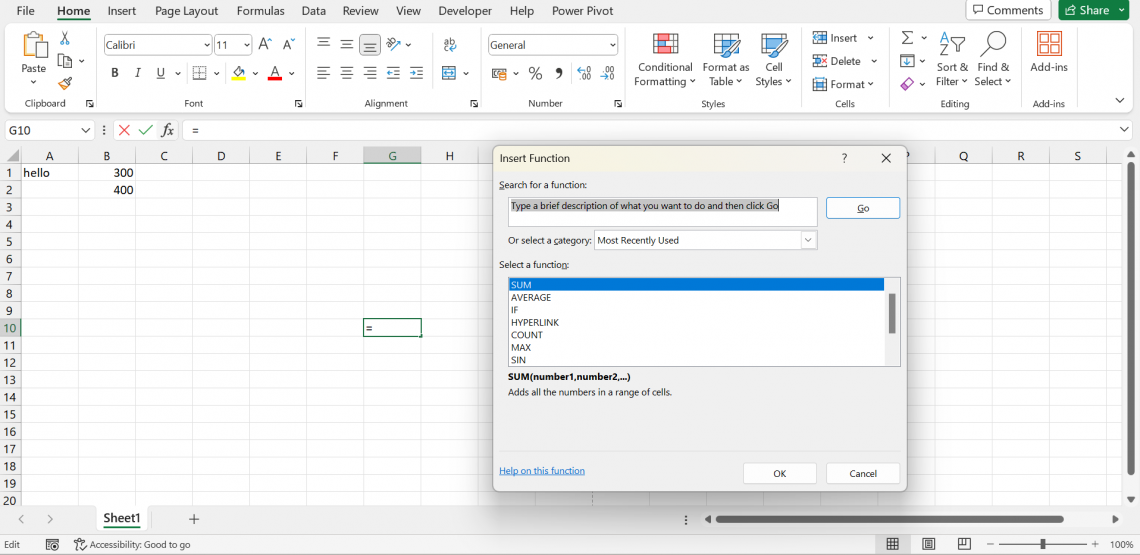
Alt+ = : autosum
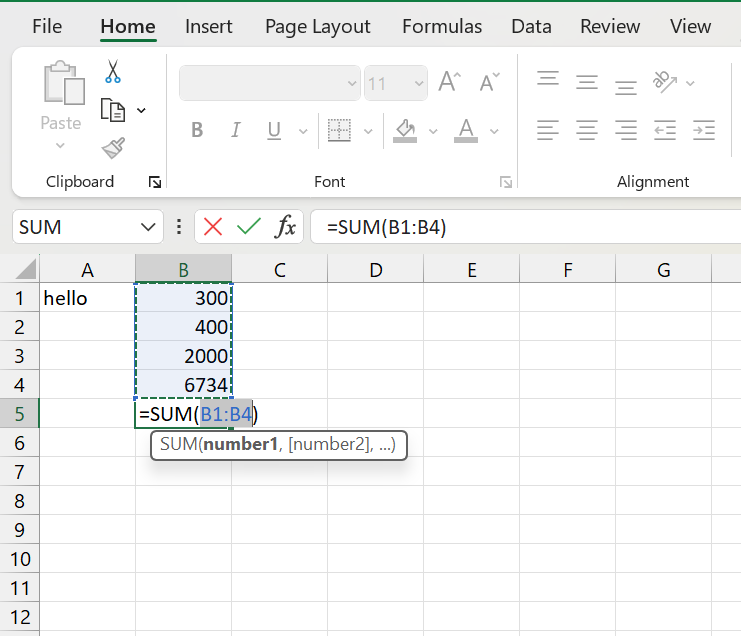
Pivot table
A pivot table is a table that helps in summarizing, calculating, and analyzing the data. Since pivot tables can become a little difficult with loads of data to handle, the following shortcut keys can help in reducing the manual work.
| Description | Shortcut |
|---|---|
| To open the pivot table & pivot chart wizard | Alt+D+P |
| To insert pivot table dialog box | Alt+N+V |
| To select the entire pivot table | Ctrl+A |
| To group selected pivot table items | Alt+Shift+➡ |
| To ungroup selected pivot table items | Alt+Shift+⬅ |
Alt+D+P: to open the pivot table & pivot chart wizard
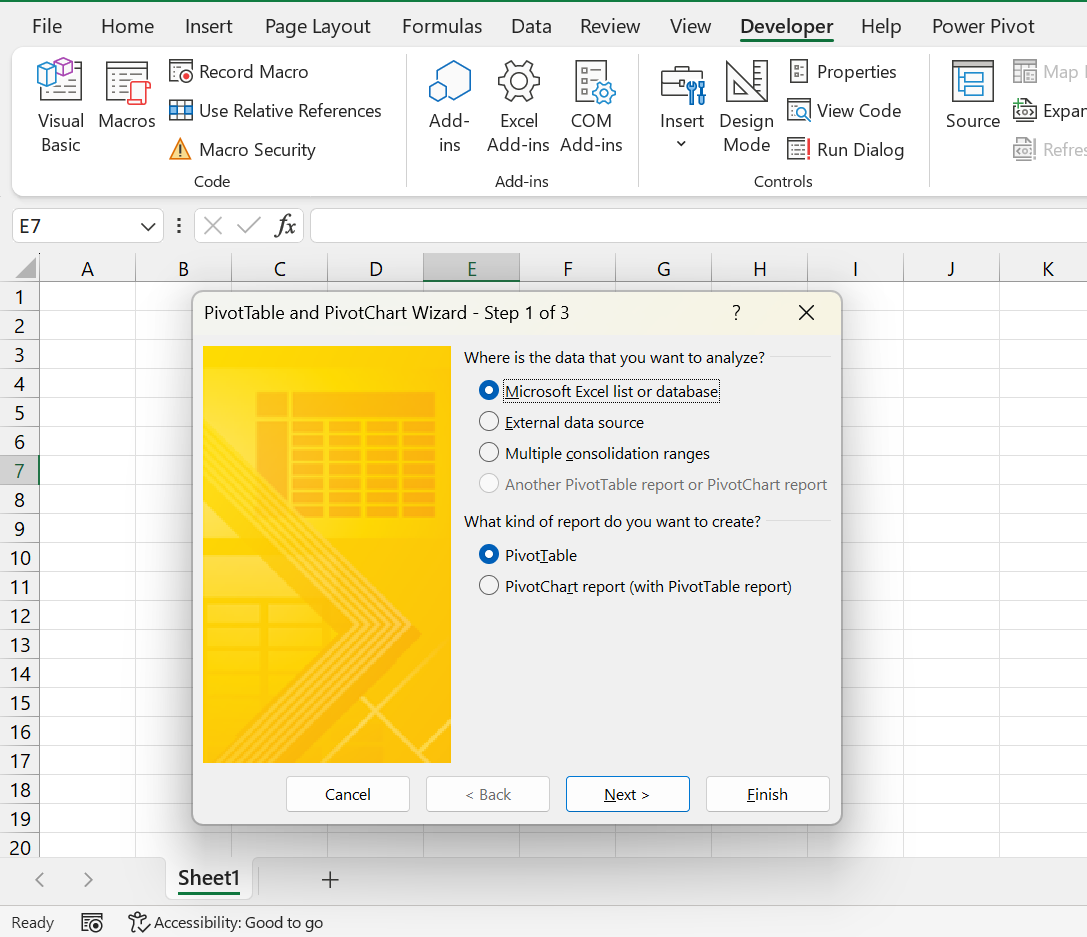
Alt+N+V: insert pivot table dialog box
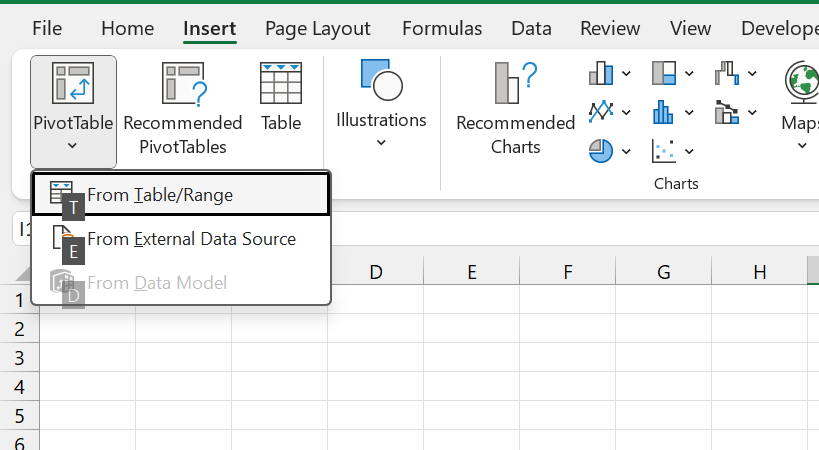
Visual Basic for Application (VBA)
Visual Basic Application is a programming language that writes programs for Macros in Microsoft Excel. These are some of the common shortcut keys which come in handy while using VBA.
| Description | Shortcut |
|---|---|
| To open VBA help | F1 |
| To view object browser | F2 |
| To view properties | F4 |
| To run a sub/user form | F5 |
| To view the code window | F7 |
| To step into the code | F8 |
| To view the Immediate window | Ctrl+G |
F2: to view object browser
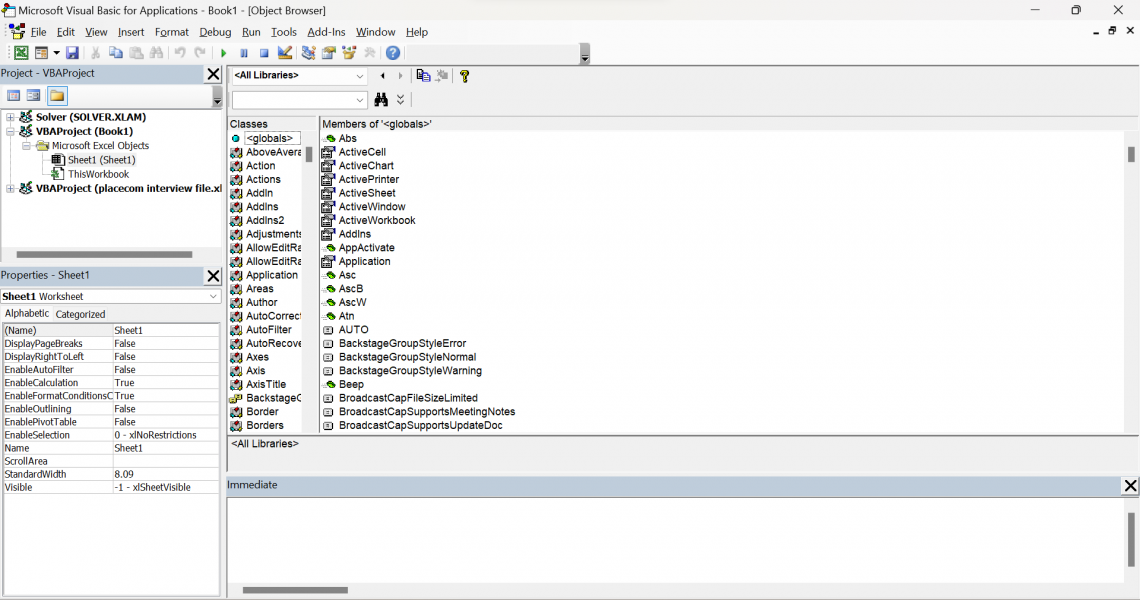
F4: To view properties
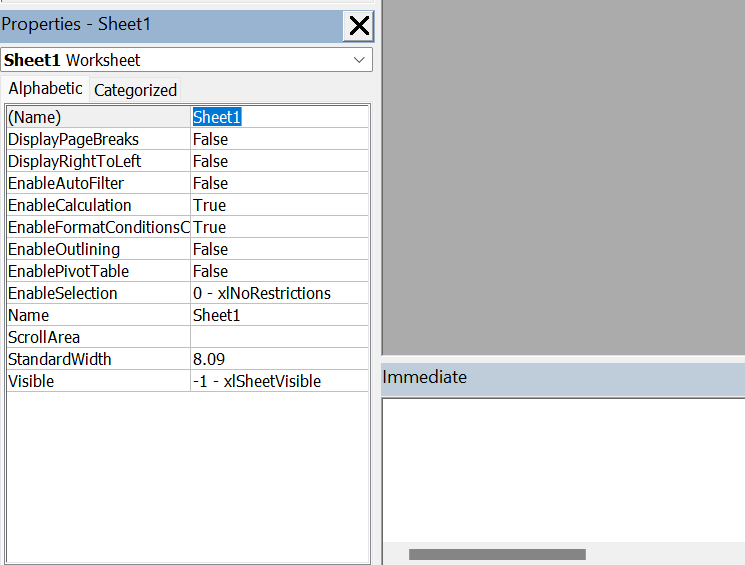
F5: to run a sub/user form
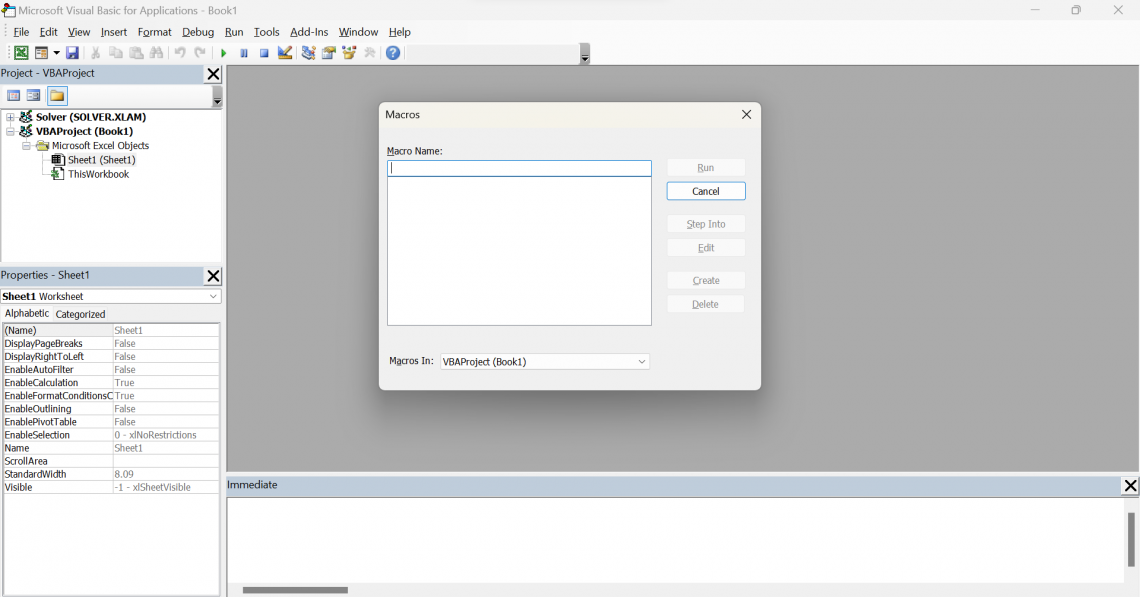
F7: to view the code window
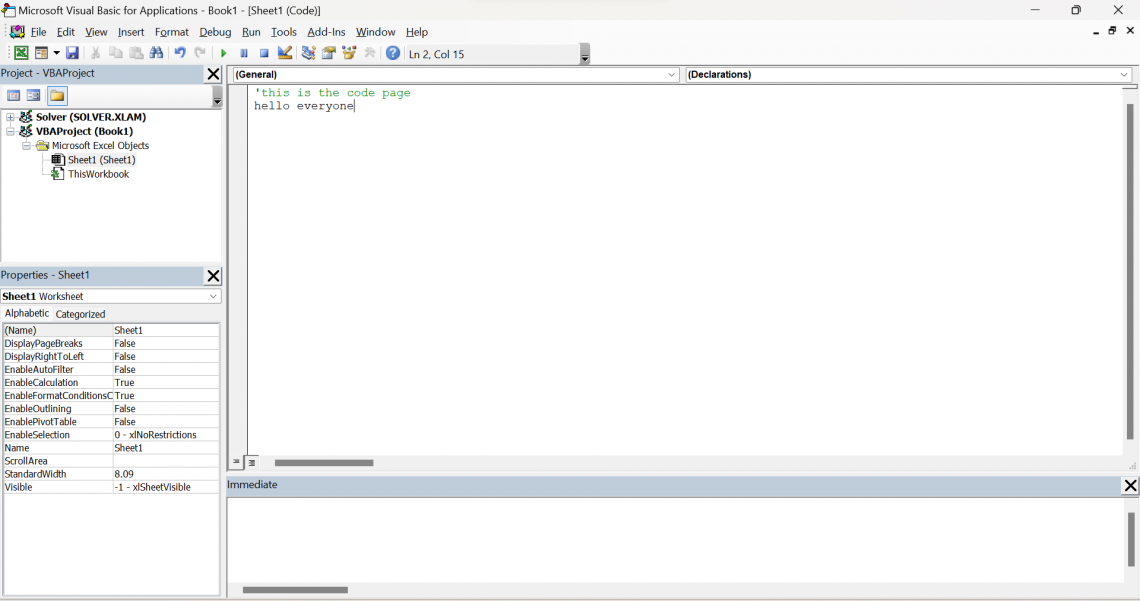
Excel Shortcut Keys FAQs
You can find the list of Excel shortcuts on various sites. But you may refer to Microsoft support.
There can be approximately more than 200 shortcuts in Excel. But you need to focus on the important and most frequently used shortcuts to enhance your productivity.
Yes, you can create your shortcut keys. Open Excel > File menu > Options > Advanced Tab > Keyboard shortcut section.
The majority of the shortcuts are similar for Mac and Windows.
Some of the common shortcuts are:
- Ctrl+N- to create a new workbook
- Ctrl+O- it displays the open window under the file section
- Ctrl+W- closes the active workbook
- Ctrl+S- to save the active workbook
- Ctrl+Z- to undo the action
- Ctrl+C- to copy the selected content
- Ctrl+V- to paste the selected data
- Ctrl+Y- to redo the action
Here is a link to a document containing a complete list of Excel shortcut keystrokes for a variety of concepts.




or Want to Sign up with your social account?