DOLLARDE Function
A function used to convert dollar prices formatted as integers and fractions into decimal numbers
What Is DOLLARDE Function?
The DOLLARDE function in Microsoft Excel is used to convert dollar prices formatted as integers and fractions into decimal numbers.
This is especially prevalent and important when pricing United States treasury bond quotes. It is valuable for financial analysis, particularly in converting dollar prices for various purposes.
It has many applications but is rather simple to use on a spreadsheet. It is a useful Excel formula to know and has been listed among the top 32 Excel formulas by The Digital Triangle.
Key Takeaways
- The DOLLARDE function in Excel converts dollar prices in integer and fractional formats into decimal numbers, commonly used for financial analysis and treasury bond pricing.
- It follows the syntax: DOLLARDE(fractional_dollar, fraction), where fractional_dollar is the dollar amount and fraction represents the denominator for the fraction part.
- It's applied by entering the function in Excel cells. It handles errors like truncating non-integer fractions and detecting invalid fractions and provides a decimal representation of dollar values.
- Implemented in Excel, it requires entering the formula for each value pair or using AutoFill to apply it across a range. It identifies errors like #NUM! for negative fractions and #DIV/0! for invalid fractions.
DOLLARDE Function Formula
In Excel, the syntax for the DOLLARDE command is represented by the following notation:
DOLLARDE(fractional_dollar, fraction)
Where
- fractional_dollar: a numerical value representing a dollar amount, composed of an integer part and a fraction part separated by a decimal point
- fraction: the integer that will be put in the fraction's denominator
After executing the command over a particular value or cell in Excel, a few errors and alterations may arise and influence the result displayed on a spreadsheet. These are described as follows:
- The fraction part will be truncated if it is not an integer value. So this means removing a specified number of digits from the decimal value
- If the fractional value is less than 0, the DOLLARDE function will generate a #NUM! Error value
- If the fraction is equal to 0 or less than 0, the DOLLARDE function will generate a #NUM! error value. If the fraction is within the range 0 < fraction < 1, it will result in a #DIV/0! error value.
How to use DOLLARDE Function in Excel?
For example, if we want to express a random value of $2.03 to the precision of 1/16 of a dollar, the fractional part would essentially be divided by 16. So, the value would be broken up into
$2 + 3/16 = 2 + 0.1875 = $2.1875
We can also work with time units. So, we could input 1:30 hours into the function as =DOLLARDE(1:30,60), where the value is broken up into 60 minutes. Thus, this becomes conveyed as 1.5 hours in decimal form.
We can then expand the application of this function to various values of different lengths and fractions.
Let us begin with the following table of fractional dollar values and fractions before executing the formula:
| Fractional Dollar Value | Fraction |
|---|---|
| 101.04 | 8 |
| 1.05 | 16 |
| 3.12 | 32 |
| 123.45 | 16 |
| 8.47 | 0 |
| 6.09 | -1 |
Now, we can input these values into Excel and create a new column where we run =DOLLARDE(fractional_dollar value, fraction) on each pair of numbers per row.
So, in the first cell, C2, we would type in "=DOLLARDE" and after opening parentheses, we can select the relevant cells for the specific fractional dollar value and fraction for the calculation or manually type them out with a comma separating the two numbers.
This would lead to something like the following:
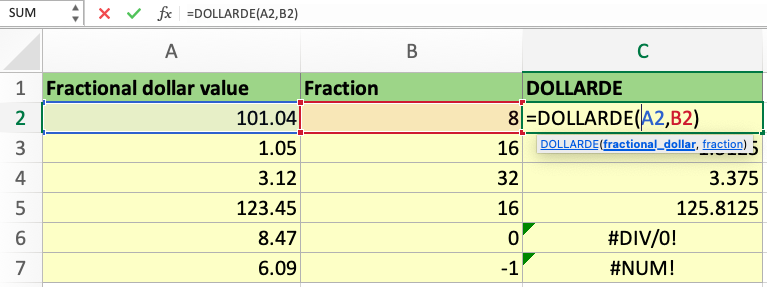
In the second row, given a fractional dollar value of 101.04 and a fraction of 8, the function executes and displays 101.05 as the result. The DOLLARDE function converts the dollar value into 101 + 4/8.
The screenshot exemplifies this:
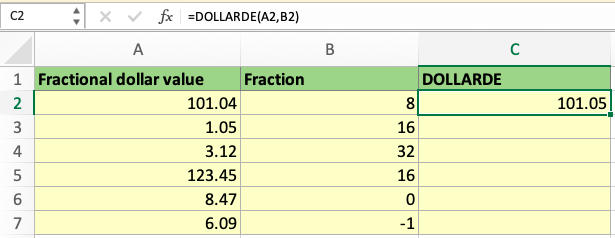
After that, we can execute the same formula for the rest of the values or any other pair of numbers for fractional dollars and fractions.
Note
This can be done by manually typing the command again, selecting the relevant numbers, or simply clicking the AutoFill Handle and dragging it down to cover the remaining cells in the column, as seen in the following screenshot.
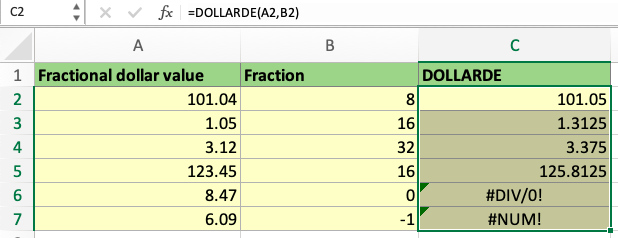
Thus, cells C3 to C7 display the function results for the remaining sets of fractional dollars and fractions. According to the screenshot above, Cells 6 and 7 did not generate a value but showcased errors.
- Cell C6 was an example of the #DIV/0! Error because of the “0” fraction. This shows how DOLLARDE detects an error when the fraction is greater than/equal to 0 and less than 1
- Cell C7 was an example of the #NUM! Error because of “-1” fraction. This shows how DOLLARDE does not process negative fractions, which is logical for the applications
Free Resources
To continue learning and advancing your career, check out these additional helpful WSO resources:



or Want to Sign up with your social account?