ISLOGICAL Function
Excel function that verifies the input value or expression has a logical counterpart.
What Is ISLOGICAL Function?
The ISLOGICAL function in Excel checks whether the given value or expression returns a logical counterpart. It is categorized as an Information function that evaluates an expression for a boolean value and returns the result as TRUE or FALSE.
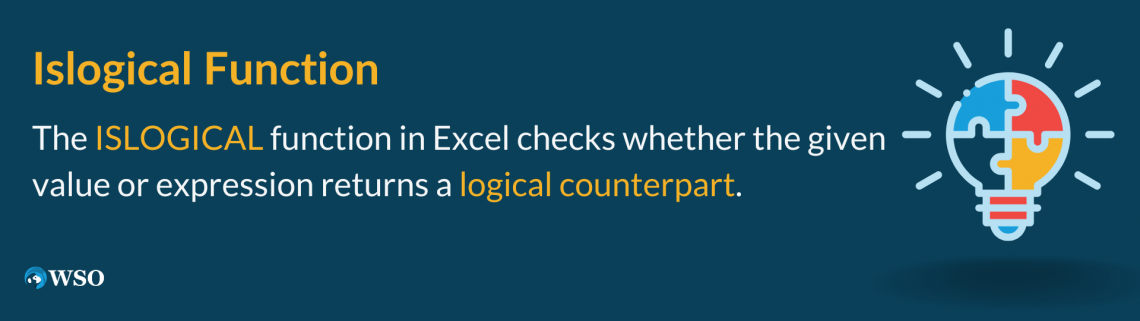
By affecting only the boolean values, the function shows exclusivity that separates it from the rest of the data values. For example, similar to this function, some functions evaluate only numbers, texts, errors, etc., and return the result as TRUE or FALSE.
This enables the user only to use the functions for specific use cases and provide information on the values.
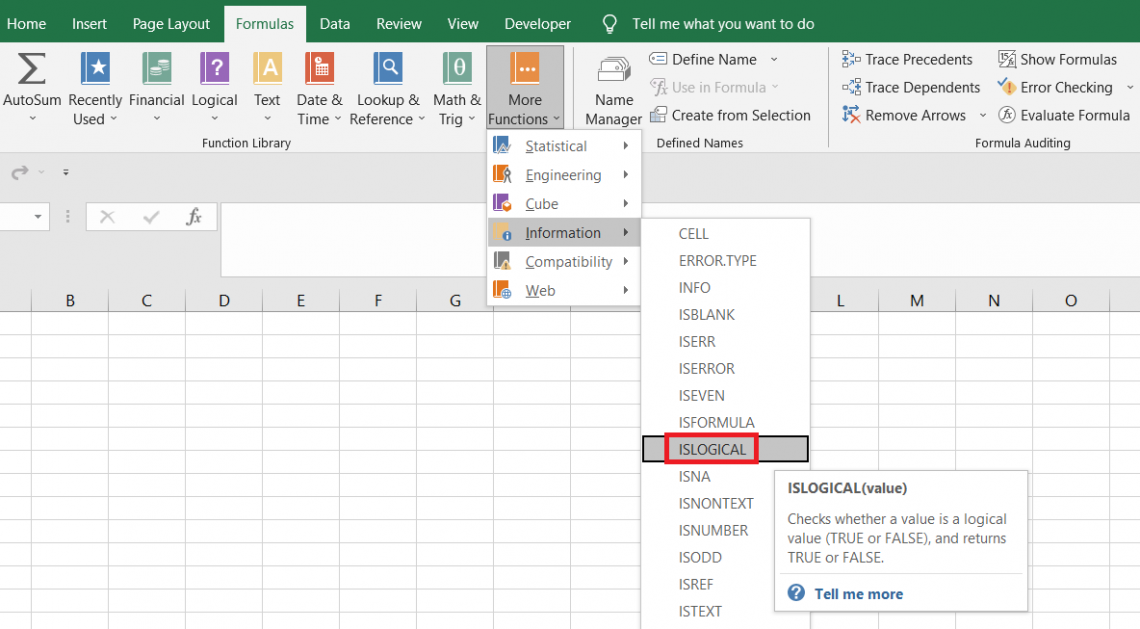
The function evaluates TRUE only for two values: TRUE and FALSE. The function returns the result as FALSE if it comes across any other value, such as text strings, formulas, numbers, etc.
The syntax for the function is:
=ISLOGICAL(value)
where,
value: (required) reference to the text or expression that will be evaluated for logical value
Key Takeaways
- The ISLOGICAL is categorized as an Information function that evaluates a given value and checks if it is logical, i.e., TRUE or FALSE, to return the result as TRUE.
- The function accepts a single argument referencing the cell containing different values.
- If the objective is to identify error values, then the user can use the ISERROR function. If it is to find numbers in the dataset, then ISNUMBER does the trick. If it is to identify text strings, then ISTEXT works.
- There is the ISEVEN, ISODD, ISERR function, etc., which can identify even numbers, odd numbers, or even errors other than #NA!
Example for the ISLOGICAL function
This function does not require complicated examples to understand how it works. This section will run through a simple example and interpret how different values interact with the function.
Suppose we have the data in the spreadsheet as illustrated below:
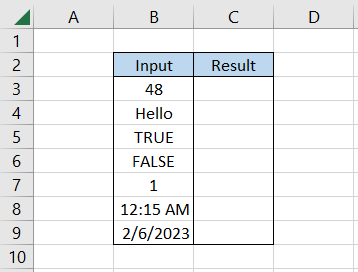
We will use the formula = ISLOGICAL(B3) in cell C3 and drag it down to cell C9, which gives the result as:
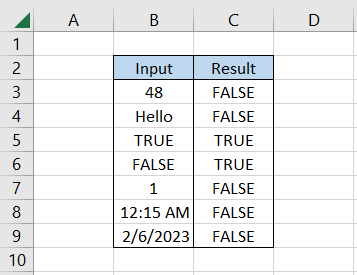
Interpretation:
-
In cell B3, the value equals 48, which is hardcoded in the cell. Since it does not correlate to logical statements, the function returns the result as FALSE.
-
Cell B4 has a text string 'Hello,' and hence the function returns the result as FALSE.
-
In cells B5 and B6, we have TRUE and FALSE boolean values. These are directly linked to being the end results for the logical statements. Hence, the function returns the result as TRUE.
-
Cell B7 has the formula as =IF(1>0,1,0), which is logical. However, the function still returns the result as FALSE. This is due to the number returned as a result in cell B7. If the formula is changed to =IF(1>0, TRUE, FALSE), then the function evaluates to TRUE.
-
In cells B8 and B9, we have the date and time values; since they are not logical, the function evaluates to FALSE.
Other Information Functions
Similar to ISLOGICAL, other information functions work with different data types. For example, ISNUMBER only works on the numerical values and evaluates to TRUE if a given value is a number and FALSE if not.
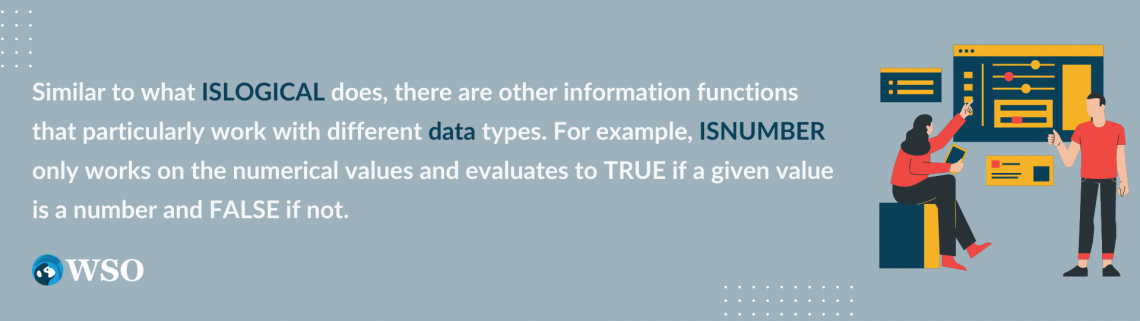
This section will explore all such information functions to help you understand what works best under different scenarios.
1. ISNUMBER
As stated earlier, the ISNUMBER evaluates whether the referenced value is a number. If it is, the function returns the result as TRUE, whereas if it is not, it returns the result as FALSE. Thus, the function is number-specific and does not care about other values.
Suppose we have the data as illustrated below:
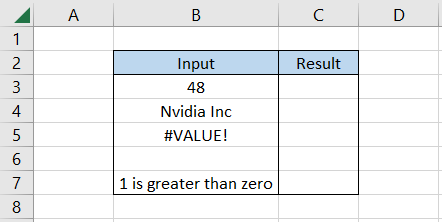
Here, we will use the formula =ISNUMBER(B3) in cell C3 and drag it down till cell C7, which gives the result.
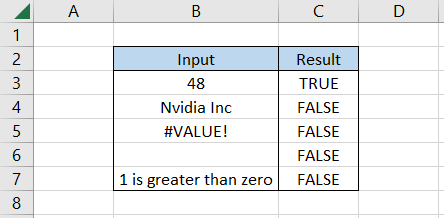
We only get the result as TRUE in cell C3 since the adjacent cell has a numerical value. Except for cell B3, all the other cells have the value as text strings, errors, blank cells, or even formulas.
2. ISTEXT
The ISTEXT, as the name suggests, evaluates whether the referenced value is a text string. If one thing is common amongst all these functions, then it is the argument for the function.
Suppose we have the data as illustrated below:
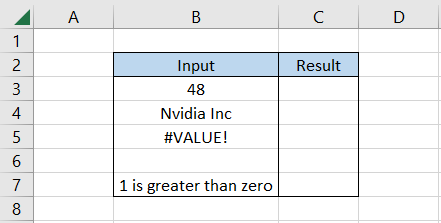
After using the formula =ISTEXT(B3) in cell C3 and dragging it down to cell C7, we get the result as:
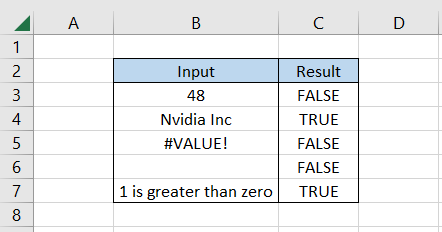
Except for cells C4 and C7, all the cells have the result as FALSE. In cell B4, we have the hardcoded value as 'Nvidia Inc,' which is fine, but in cell B7, we have the logical formula which gives the text string.
Hence, the function evaluates that particular text string and returns the result as TRUE.
Wait till you see the effect of ISFORMULA on the same thing!
3. ISFORMULA
The ISFORMULA evaluates whether the given value is a formula or not. It will evaluate to TRUE if the referenced value is a formula and FALSE if it isn't.
Returning to our example, when we use the formula =ISFORMULA(B3) in cell C3 and drag it down to cell C7, we get the result:
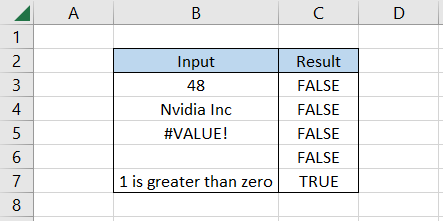
Since there is just a single formula in column B in cell B7, we get the result as TRUE while the rest of the values are equal to FALSE.
4. ISBLANK
It is evident from the given dataset how many blank cells there are. However, there could be situations when the cell seems empty, but it might not be due to certain characters.
In such a case, you can use the ISBLANK function that evaluates the cell to TRUE if it is empty and FALSE if it has a value.
After using the formula = ISBLANK(B3) in cell C3 and dragging it down to cell C7.
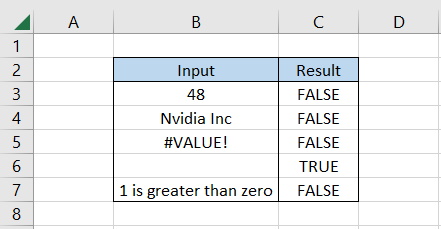
Except for cell C6, all the other results are equal to FALSE since they have some or the other value in the cell that contradicts what ISBLANK does.
5. ISERROR
The ISERROR is one of the most crucial functions in Excel, which is why we saved it for the last. The function is an essential tool for error handling while working on large datasets and easily helps identify different errors.
There are different errors, such as #VALUE!, #NUM!, #NAME?, and #REF! etc., which can be captured and identified by the function that evaluates TRUE.
If we use the formula =ISERROR(B3) in cell C3 and drag it down to cell C7, we get the result:
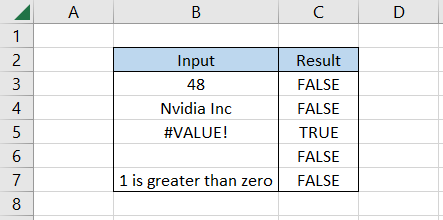
Except for the #VALUE! Error, all the values return the result as FALSE since they aren't error values.
Other information functions, such as ISERR, ISODD, ISEVEN, etc., can be used in the spreadsheet to obtain different results.
ISLOGICAL, along with the IF function
You must have thought about it while reading the article, right? Would the function work with the famed IF function? The one-word answer to the question is: Yes.
The synergy between both functions is so good that it tops the list of functions collaborating with ISLOGICAL.
Suppose we have the data as illustrated below:
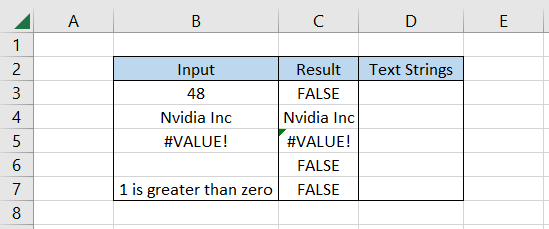
We have the 'logical' values in column C, i.e., TRUE or FALSE. We will use the formula = IF(ISLOGICAL(C3), "Logical Value," "Other Value") in cell D3 and drag it down till cell D7, which gives the result:

Whenever we have a logical value, i.e., TRUE or FALSE, the formula returns a customized text string as' Logical Value.' In contrast, if there is a different value, such as a text string or an error, the function returns the result as 'Other Value.'
There are a lot more functions that collaborate with the Information functions, such as this function. You can take this as an exercise to find and identify all the functions that work well with the Information functions.
If exercises like this don't take your Excel game to another level, nothing else will.
Conclusion
When evaluating the logical correctness of data within cells, spreadsheet software's ISLOGICAL function is a useful tool.
Users may quickly determine whether a given result is logically TRUE or FALSE thanks to its straightforward yet effective functionality, which helps with data validation, analysis, and decision-making processes.
Users can improve the correctness and dependability of their spreadsheet models and guarantee that logical operations are carried out correctly by knowing how to apply ISLOGICAL efficiently.
Understanding functions like ISLOGICAL is crucial for preserving data integrity and drawing insightful inferences from spreadsheet data as businesses depend more and more on data-driven insights.
Because of its adaptability and simplicity of use, ISLOGICAL is a vital tool for spreadsheet users in a variety of industries, enabling them to fully utilize the potential of their data.
Free Resources
To continue learning and advancing your career, check out these additional helpful WSO resources:



or Want to Sign up with your social account?