CEILING.PRECISE Function
A powerful tool in Excel used to round a number up to the nearest integer or multiple of a specified significance.
What is the CEILING.PRECISE Function?
The CEILING.PRECISE function is a powerful tool in Excel used to round a number up to the nearest integer or multiple of a specified significance. We can use this function to assess external factors that might affect a firm's performance.
Rounding up is a feature of this function which we will look closely at in the examples. Rounding is changing numbers to make things easier or more convenient.
For example, a number such as 123.456 rounded to the nearest integer equals 123. The function takes this concept a step further by allowing it to round a number up to the nearest multiple of a specified significance.
For instance, if we take a number like 124.456 & we want to round it up to its nearest multiple of 10 with this function, we can do that easily, and the result will be 130. Even for negative numbers, this function can be used to round up, which is very helpful in some cases of financial modeling.
It can also be used over a negative number we want to round up to the nearest integer or multiple. We will use this function to achieve that.
For instance, we can use this function with the SUMIF function to add up only the values that meet a certain criterion and then round up the result.
Another feature of this useful function is that we can use it over dates and times with its ability. This function can also be used to round up the dates and times to the nearest hour, minute, or second, which can help create a general idea for the time-based calculations.
In addition to its financial and statistical applications, this function can also be useful in other areas.
For example, it can be used to round up quantities of measurements in recipes or construction plans to ensure that the proper number of materials is ordered or used.
This function's ability to have various applications, from financial modeling to construction planning, is not even justice to how straightforward its formula is or the syntax.
Key Takeaways
- Ceiling function is a mathematical function that rounds up the input to the nearest integer.
- The result of the function is always greater than or equal to the input.
- The symbol ⌈x⌉ denotes the ceiling function.
- It can determine the smallest integer that can be greater than or equal to its given real number.
- It is also the inverse of a floor function, which would round down the nearest integer.
- It is commonly used in computer programming and mathematical analysis.
Formula for CEILING.PRECISE function
Understanding how to use this function can streamline the data processing tasks and save time and effort. The significance can be any positive or negative number, and the function will always round up (even for negative numbers).

The formula for the function is:
=CEILING.PRECISE(number, [significance])
The function takes two arguments:
- Number - This is the value you want to round up to the nearest integer or multiple of the significance.
- Significance (optional) - This is the number to whose multiples the number will be rounded up. If omitted, the function assumes a significance of 1.
The argument is that the number might be the value we want to round up, and it could be a cell reference or a static number.
The "significance" argument is optional and represents the multiple to which you want to round up. If we omit this argument, the function will show the results rounded up to its nearest integer.
We can use an example for CEILING.PRECISE function:
Suppose we have a column of numbers that represents the time it would take to complete a task. We want the results for the nearest 15 minutes. We can use this function with a significance of 0.25 (representing 15 minutes in decimal form) as follows:
=CEILING.PRECISE (A2,0.25)
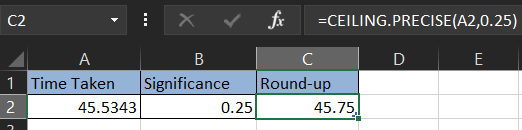
In this example, A2 contains the original value you want to round up. The result that we would get will be rounded up to its nearest multiple of 0.25 (or 15 minutes).
It's important to note that this function always rounds up, even for negative numbers. If you want to round down to the nearest integer or multiple, you can use the FLOOR.PRECISE function instead.
Overall, understanding the syntax of the function is key to using it effectively in Excel. With this knowledge, you can apply the function to various scenarios and streamline your data analysis processes.
Note
We can use this function in combination with other Excel functions to perform complex calculations.
How to use the CEILING.PRECISE Function in Excel?
Now that you understand this function's basics, let's look at some examples of how to use it.
We'll use the following formula for all of our examples:
| Number (argument) | Significance (argument) | Result | Remarks |
|---|---|---|---|
| 7.3 | 0.5 | 7.5 | It rounds up to the nearest multiple of 0.5, away from zero. |
| -7.3 | 0.5 | -7 | It rounds down to the nearest multiple of 0.5, away from zero. |
| 12 | 3 | 12 | The function rounds up to the nearest multiple of 3. As 12 is already a multiple of 3, we get the same result. |
| -12 | 3 | -12 | The function rounds down to the nearest multiple of 3, away from zero. |
| 25 | - | 25 | If the [significance] argument is omitted, it takes on the default value of 1 and rounds off away from zero. |
| -25 | - | -25 | The function always rounds up, even for negative numbers. |
| $9.99 | 2 | 10 | It rounds up to the nearest multiple of 2, away from zero. |
| $15.99 | $5 | $20.00 | It rounds up to the nearest multiple of $5, away from zero. |
Some daily Life Examples for further understanding the topic:
CEILING.PRECISE function Example 1
Suppose you've got a listing of temperatures recorded at 0.5 degrees Celsius and need to be spherical as much as the closest 0.5 degrees.
The CEILING.PRECISE function can be used with a significance of 0.5.
| Temperature |
|---|
| 10 |
| 10.5 |
| 10.8 |
| 11.2 |
| 11.7 |
| 12.1 |
Follow these steps to round up temperatures to the nearest 0.5°C:
Step 1: Firstly, enter this formula =CEILING.PRECISE(A2,0.5) in cell B2 where A2 contains the temperature value.
Step 2: We can also drag this formula to apply it to the rest of the values in the temperature column afterward, we get this as the results:
| Temperature | Rounded Temperature |
|---|---|
| 10.0 | 10.0 |
| 10.5 | 10.5 |
| 10.8 | 11.0 |
| 11.2 | 11.5 |
| 11.7 | 12.0 |
| 12.1 | 12.5 |
In this example, we used this function with a significance of 0.5 to round the temperatures up to the nearest half-degree. The function rounds the values up or down, depending on whether they are closer to the upper or lower multiple of 0.5.
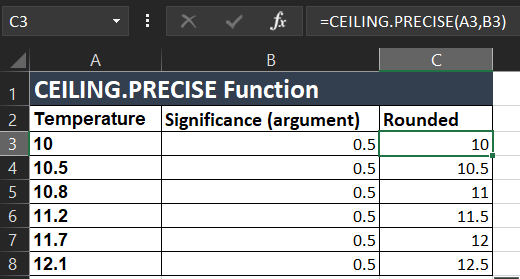
This type of rounding is commonly used in meteorology and temperature measurement.
Note
CEILING.PRECISE rounds the negative numbers toward zero.
Example 2
Suppose you have a list of financial data, including positive and negative values, and you want to round them off to the nearest multiple of 0.5, away from zero.
Let's take the following data set as an example:
| Financial Data |
|---|
| $15.6 |
| $23.4 |
| $-13.8 |
| $-27.1 |
| $7.9 |
Follow these steps, which will round off these financial data to the nearest multiple of 0.5, away from zero:
Step 1: Firstly, enter the formula =CEILING.PRECISE(A2,0.5) in cell B2, where A2 contains the financial data value.
Step 2: We can also drag this formula and apply it to the rest of the values in the Financial Data column. We get this as the results:
| Financial Data | Rounded Financial Data |
|---|---|
| $15.6 | $16.0 |
| $23.4 | $23.5 |
| $-13.8 | $-13.5 |
| $-27.1 | $-27.0 |
| $7.9 | $8.0 |
Step 3: In this example, we used this function with a significance of 0.5 to round the financial data up or down to the nearest 0.5, away from zero.
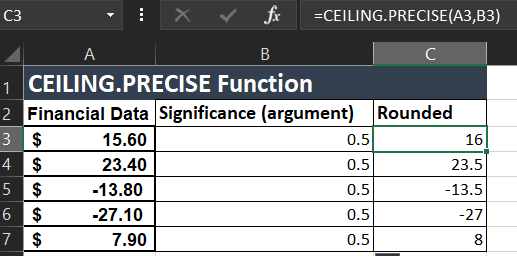
Step 4: This characteristic rounds the cost up or down, depending on whether the cost is near a top or decreases more than one of 0.5. It is regularly utilized in economic calculations, including taxes, hobby rates, and inventory prices.
Note
The function returns a #VALUE! error if any of the arguments is non-numeric.
Example 3
Suppose you're a retail save supervisor and need to calculate the overall income for the day. Also, you have a list of sales amounts in your Excel spreadsheet, but you want to round each sale up to the nearest $10 for simplicity.
To achieve this, you can use CEILING.PRECISE function in Excel. The following table shows the original sales amounts and the corresponding rounded sales amounts:
| Sales Amount | Rounded Sales Amount |
|---|---|
| $47.50 | $50 |
| $21.75 | $30 |
| $83.20 | $90 |
| $16.90 | $20 |
| $99.99 | $100 |
To get the rounded sales amounts, follow these steps:
Step 1: Create a new column for the rounded sales amounts. In the first cell of the rounded sales column, enter the following formula:
=CEILING.PRECISE(A2,10)
Step 2: Copy the formula to the rest of the cells in the column. In this example, A2 is the cell containing the original sale amount. The function rounds up each sale to the nearest multiple of $10 and returns the result in the rounded sales column.
Step 3: It's important to note that the result may vary depending on the significance argument passed to the function. If the significance argument is negative, the function would still round up to the nearest multiple but in the opposite direction.
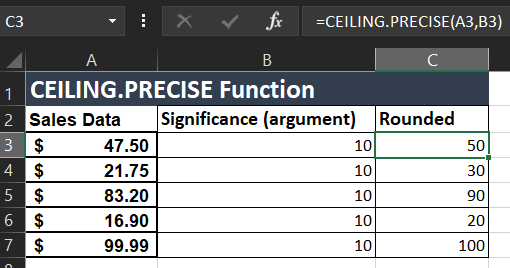
Step 4: If the number argument is already a multiple of the significance argument, the function will return the number as it is. Hence, choosing arguments wisely based on the desired outcome is crucial.
Applications of the CEILING.PRECISE function
Now that we know how to use the feature let's see how to use it. It is a very powerful tool in Excel that can probably be used for many different purposes in everyday life and other business situations. Here are some applications of CEILING.PRECISE function:
1. Pricing
We can use this feature to set the prices for the products or services that must be rounded up to their nearest dollar or other desired value.
For instance, if a store owner uses this feature for rounding up the prices of a product to $5 or $10, it would make it easier for customers to set the price in the available denominations, which is very much easier than the other options.
It could be very helpful for the customer and the store owners also, and this is just a daily-life instance, and it can be any different reason in a business environment.
2. Budgeting
This function can be used to round up expenses or income to the nearest $10 or $100 for easier budgeting. It can also help individuals or businesses keep track of their finances and make more accurate projections.
3. Time Management
You can use this function to round time values to the nearest minute, hour, or any other value.
For example, a project manager may want to round the time required for a task to the nearest hour for easier planning.
4. Inventory Management
The function can be used for rounding up the number of items in inventory that are the nearest dozen or any other desired value.
This can help businesses manage their inventory more efficiently and make ordering decisions based on more accurate data.
5. Grade Calculation
We can also use the function for rounding up the magnitude to its nearest whole number or any other value.
This can help teachers or professors calculate final grades more accurately and fairly.
To conclude, the CEILING.PRECISE function is a valuable tool for anyone dealing with numerical data in Excel. Rounding numbers up to the nearest multiple simplifies calculations and reduces errors.
Its flexibility and range of applications make it useful in many daily life scenarios, such as finance, sales, and inventory management. With a little practice, anyone can easily master this function and make their data more manageable.
This function can round sizes to the nearest integer or other value. In short, the CEILING.PRECISE function is a timesaving and error-reducing tool worth learning for anyone working with numbers in Excel.




or Want to Sign up with your social account?