CONVERT Function
An engineering function in Excel designed to convert units from one measurement to another measurement system
What is the Excel CONVERT Units Function?
The CONVERT function in Excel is a tool that helps you change units of measurement from one system to another. For instance, this function can change pounds into kilograms, feet into centimeters, Fahrenheit into Celsius, miles to kilometers, etc.
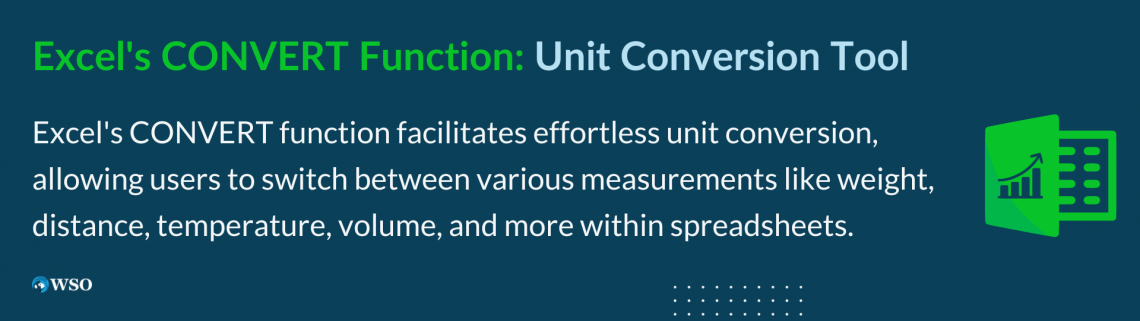
This feature is useful for Excel users to better understand how to transfigure one unit of measurement into another type of measurement. Measurements include weight, distance, time, temperature, volume, speed, information, etc.
This function can be helpful to someone who might have faced some difficulties in transforming measurements into school assignments and projects. Surely we all might have had some troubles when occasionally trying to transform different measurements.
This article will teach you how to use the Excel CONVERT function, demonstrate the main purpose of using this tool, and how to calculate it. We will also display some examples by using different methods of measurement through a step-by-step guide and using some examples.
Key Takeaways
-
The Excel CONVERT function is a valuable tool for transforming measurements from one unit system to another, such as pounds to kilograms or miles to kilometers.
-
This function simplifies unit conversion by allowing users to input a number, the original unit, and the desired unit, returning the converted value.
-
It's particularly useful for students, professionals, and anyone dealing with various unit conversions in tasks, assignments, or projects.
-
The syntax for the CONVERT function is "=CONVERT(number, 'from unit', 'to unit')", making it straightforward to use in Excel.
Excel CONVERT Units Function Formula
The CONVERT function in Excel transforms numbers from one unit measurement into other unit measurements. For example, let’s just say you want to transform height from feet to centimeters. All you do is put a number for ft and transform it into cm using the convert function.
The function’s main purpose is to alter measurement units by inputting a number, two measurement units correlated with each other (like hours and minutes, for example), to return a number in a new measurement system.
The syntax for this function is:
=CONVERT(number, “from unit”, “to unit”)
Where,
- Number = numeric value that we want to alter.
- “From unit” = the unit that we are converting from.
- “To unit” = the unit that we are converting to.
Throughout the article, we will show you how to transform different units of measurement by using the CONVERT function. We will demonstrate how to use CONVERT through a step-by-step guide and provide examples through screenshots on how to do it in greater detail.
How to use the Excel CONVERT units function?
To use CONVERT, you will have to have a number and the types of measurements you want to incorporate. For example, suppose you want to transfigure inches into feet. Then, cell B3 gives you an integer of 60.
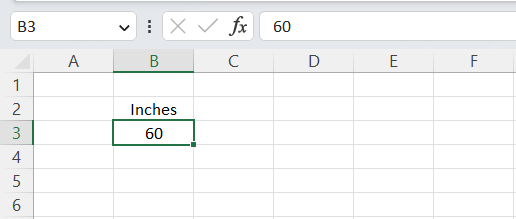
The first step is to use =CONVERT() and input cell B3 for the number. Next is to insert the “from unit” argument, which in this case is inches, so you’ll have to type “in.” Then, insert your “to unit” argument, “ft.”
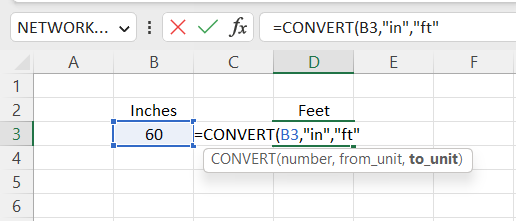
Once you’ve inputted your required arguments into the syntax, hit enter, and you’ll return with your converted answer, which is 5 ft.
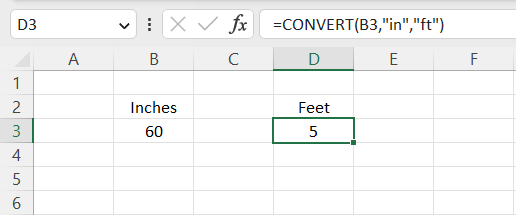
This section will further demonstrate how to use the CONVERT function by using more examples with random numbers and units of measurement, as shown in the screenshot below.
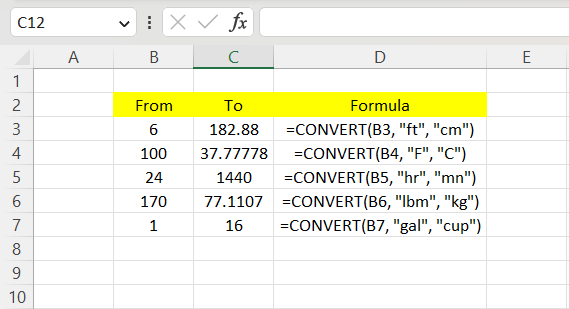
From the first example, we want to find out how much 6 ft. was in cm, so we used =CONVERT() to find our answer. First, we put cell B3 for the number, then put “ft” into the “from unit” section and “cm” into the “to unit” section, and it gave us 182.88 cm as the answer in cell C3.
Next, we want to find what 100 degrees Fahrenheit is in degrees Celsius. Here, we will use the same formula as in the last example, but we will switch out the unit of measurement.
Here, we will be using “F” (for Fahrenheit) in “from unit” and “C” (for Celsius) in “to unit,” with 100 as our numeric value. By inputting all of those arguments in the parentheses, we get 37.78 (approx) as the answer.
In row 5, we wanted to determine how many daily minutes there are. We know that there are 24 hours in a day, so we converted 24 hours into minutes using the syntax we’ve used throughout, and it got us an answer of 1440 minutes.
Then, we want to determine the difference between kilograms and pounds. Let’s use 170 pounds as an example. Next, insert “lbm” for pounds and “kg” for kilograms. Once we’ve done that, it should give us 77.1107 kilograms as our answer.
Finally, we want to determine how many cups are in a gallon. Using the same formula we used for the rest of the examples, we will put 1 for the number of gallons and transform them into cups, giving us an answer of 16 cups.
Note
It’s important to use quotations for your “From/To Unit;” otherwise, you’ll return with a #NAME? Error.
Excel CONVERT Units Function FAQs

The answer is no. For instance, you cannot convert the number of cups into feet. Instead, it’ll just bring back an “#N/A” message.
#N/A occurs whenever:
- Given units are nonexistent,
- The units don’t support the binary prefix,
- The units are in different groups.
If data types are incorrect, it gives back the #VALUE! Error.
If quotations are not included in your measurement, #NAME? Error pops up.
It can be used by everyone from students to school teachers and mathematicians to general Excel users.
The main purpose of conversion is to transfigure one measurement system into another.




or Want to Sign up with your social account?