ISNUMBER Function
A function that is used to examine whether or not a specified value is a number.
What is the Excel ISNUMBER Function?
The ISNUMBER function in Excel is quite simple and straightforward. It is simply used to examine whether a specified value is a number or not.
Additionally, the ISNUMBER function can check the answers to mathematical equations and formulas typed out to see whether or not those are numbers.
In Excel, the syntax for the command takes the following form:
ISNUMBER(value)
After entering the formula in an Excel spreadsheet and selecting a given value, the function examines the value as follows:
- If the value is numeric → function displays TRUE
- If the value is anything else → function displays FALSE
In other words, the function displays FALSE when examining pieces of text, error values, blank cells, or numeric strings. Numeric strings refer to numbers formatted as text with leading zeros, preceding apostrophes, or other stylistic elements.
Excel does not identify these inputs as actual numbers, so you must check and ensure that the calculations are correct for them to be numbers or convert text to numbers if necessary.
Although the concept seems simple and basic, it is helpful in data analysis, particularly when incorporated with other functions and formulas.
Key Takeaways
- The ISNUMBER function is a simple command that checks whether or not a cell’s content contains a number.
- If the value is a number, the function depicts TRUE. If it is not a number and is a piece of text, numeric string, or blank cell, it will depict FALSE.
- Implementing the function in Excel is a straightforward process as it requires typing out the formula (=ISNUMBER) and selecting a cell or typing the value.
- The function can be used along with other functions, such as the Search and Find functions in Excel, to check for specific substrings and whether or not there is a number. This can then be used with Data Validation to customize the search for the substring.
Understanding the ISNUMBER Excel Function
With the ISNUMBER Excel function, you can test out real values or functions to check the result and whether or not it is a number.
Executing it usually involves selecting cell references, but you can also type out values or functions.
So, the function will reveal TRUE for dates and times since they are numeric. However, the style or structure in which numbers are presented also matters. Some examples are outlined in the table below:
| Style/Structure | Output Result: True/False? |
|---|---|
| The number is written between quotation marks | FALSE |
| Writing “number” or “numeric” | FALSE (does not deceive Excel) |
| Writing numbers as percentages, currencies, or in scientific notation | TRUE |
| Writing date and time, regardless of the format | TRUE |
| Writing a formula in a cell | Depends on the result! Ex: 2+2 = 4 → TRUE 10 & “bananas” → FALSE (contains text and ampersand symbol) |
The ISNUMBER function can also be used in combination with the Search and Find functions to look for specific substrings and reveal their position or index. For instance, using the ISNUMBER with the Search function can facilitate checking for specific text within the contents of a particular cell.
The Data Validation option also facilitates the analysis, allowing you to enter a formula and custom validation criteria. The FIND function will then search for additional text in the selected cell. If it does not find the text, an error arises.
How to use the ISNUMBER Excel Function?
Suppose we have the following table of values, some numeric and others not, to test out how the ISNUMBER function operates:
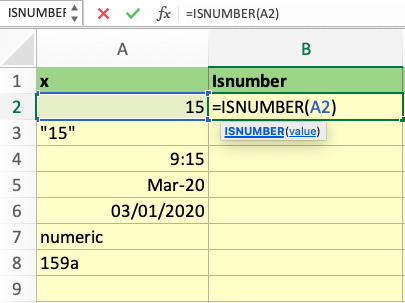
To apply the ISNUMBER function in a cell, simply type “=ISNUMBER,” after which a set of parentheses will open for you to select the relevant cell or manually type the value to be examined.
Looking at the table above, the ISNUMBER function is typed in cell B2 with the value of 15 in cell A2 selected. Both of these cells are highlighted, and the function can also be seen in the fx formula bar above the table of values.
After hitting the Enter key, the ISNUMBER function then shows the answer of whether or not the inputted value is a number.
In the case of the 2nd row of the sample table, the answer is TRUE, as portrayed below. The cell’s border is highlighted in green:
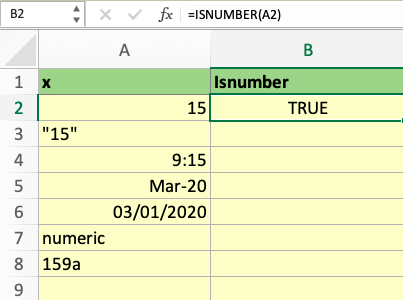
After that, we can apply the ISNUMBER function to any range of values, or even blank cells, to test how the function works and whether or not the cell contains a numeric value.
This is done by manually typing the formula and selecting the cell with the value to be analyzed or utilizing the AutoFill Handle option. The AutoFill Handle is activated by clicking on the bottom right corner of the highlighted cell and dragging it down to cover the rest of the column:
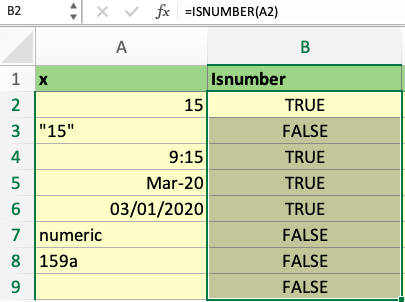
With that, we can see the output of the ISNUMBER function for the remaining rows. This illustrates how the format of the number does not matter as long as Excel detects that it is indeed a numeric value. These values lead to the word TRUE as a result of the function.
On the other hand, text that is non-numeric or blank cells does not create errors but simply leads the function to produce the word FALSE since Excel recognized the input is not a number.
Conclusion
ISNUMBER is an efficient way to determine if a cell has a numeric value or not, which improves data integrity, correctness, and reliability.
Its importance in numerous spreadsheet activities, such as conditional formatting, sophisticated formula constructs, and data validation, belies its apparent simplicity. ISNUMBER gives users the confidence to handle numerical data, whether they are performing statistical analysis, managing inventory, or analyzing financial data.
This allows users to make well-informed decisions and gain strong insights from their data. Understanding functions like ISNUMBER is crucial for guaranteeing data quality and deriving relevant conclusions as long as organizations depend on data for operational efficiency and strategic planning.
Users may fully utilise their data by adopting ISNUMBER as a fundamental spreadsheet skill, which boosts productivity and propels success in the data-driven world of today.
Free Resources
To continue learning and advancing your career, check out these additional helpful WSO resources:



or Want to Sign up with your social account?