ISO.CEILING Function
Rounds a given number up to the nearest multiple of significance, or if the number is negative, it rounds it away from zero to the next higher multiple of significance
What is the ISO.CEILING Function?
The ISO.CEILING function rounds a given number up to the nearest multiple of significance, or if the number is negative, it rounds it away from zero to the next higher multiple of significance.
The function is one of many math and trigonometry functions available in Excel, introduced in the 2010 version. It is also one of many rounding functions that Excel offers.
Some of the other rounding functions include:
- EVEN - rounds a number up to the nearest even integer
- INT - rounds a number down to the nearest integer
- ODD - rounds a number up to the nearest odd integer
The ISO.CEILING function correctly handles both positive and negative numbers.
Key Takeaways
How to use the ISO.CEILING Function in Excel?
One of Excel's greatest features is that it simplifies data handling. For example, you can calculate the sample covariance simply by using one of its functions. Function access, although the function falls under the math and trigonometry category, it is directly accessible through the Formulas tab.
1. Inputting the formula into the worksheet
First, you can click on any cell in a worksheet and type the formula:
= ISO.CEILING (number, [significance])
Where:
- number: the number to be rounded
- significance: the multiple to which the number is to be rounded
Note
While the number is a required argument, significance is optional when using the function. If the significance is omitted, the function will assume the default value of 1 instead.
Excel’s AutoComplete may not suggest the function, but it can still be manually entered into a cell.
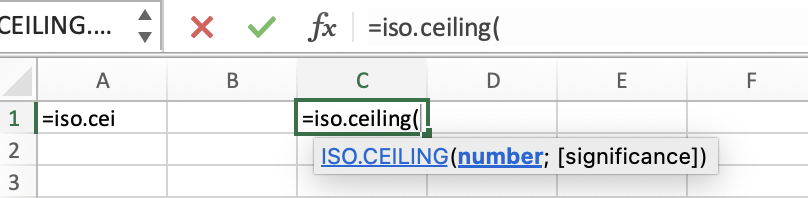
2. Utilizing the Formulas tab with manual input
Alternatively, you can simultaneously utilize the Formulas tab and the manual input of the formula. For example, select any cell in a worksheet, continue to the Formulas tab, press the Insert Function button, and start typing the formula.
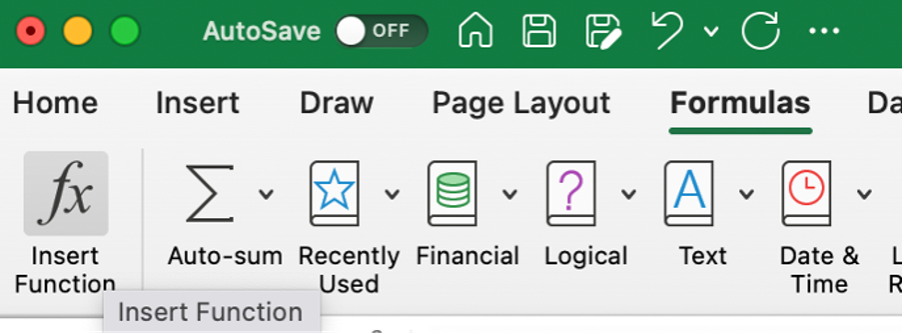
Example of ISO CEILING Function
The table below provides multiple examples of the functions used. Again, different numbers, as well as different significance numbers, are used to demonstrate different scenarios.
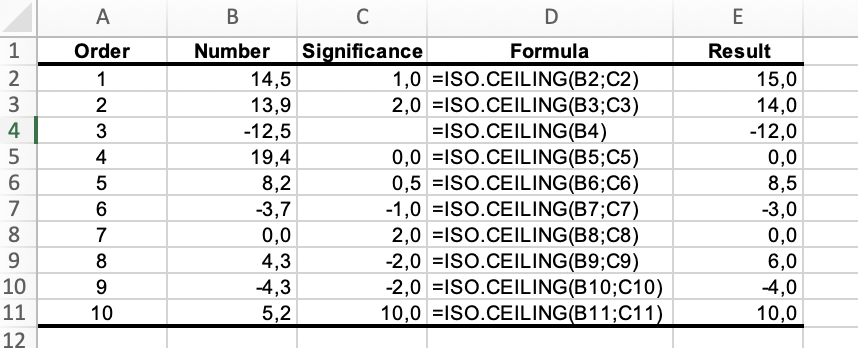
As you can see:
- If the significance argument is omitted, the ISO.CEILING function assumes a default significance of 1
- If either the number or the significance arguments are equal to 0, the ISO.CEILING function returns a value of 0
- The ISO.CEILING function always rounds the supplied number up to the next higher multiple of significance. Positive numbers are rounded towards positive infinity, and negative numbers are rounded towards negative infinity
Like any other Excel function, you must consider some things when using the ISO.CEILING. Some of the things to consider:

- The #VALUE! Error occurs when non-numeric values are inputted into the function
- ISO.CEILING uses the absolute value of the multiple to determine the mathematical ceiling, but the sign of the number determines whether the rounding is towards positive or negative infinity
Free Resources
To continue learning and advancing your career, check out these additional helpful WSO resources:



or Want to Sign up with your social account?