VBA Workbook Events
A powerful tool that automates and extends Microsoft Office applications
What are VBA Workbook Events?
Visual Basic for Applications (VBA) is a powerful tool that automates and extends Microsoft Office applications.
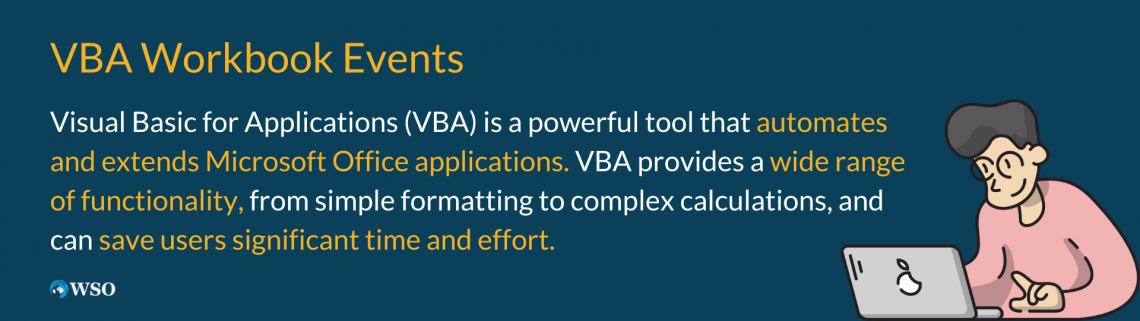
VBA provides a wide range of functionality, from simple formatting to complex calculations, and can save users significant time and effort. In addition, VBA is used to automate tasks, such as generating reports, analyzing data, and formatting spreadsheets.
With VBA, users can create custom functions, automate repetitive tasks, and build powerful macros that can be used to streamline workflows. In addition, VBA can use workbook events to automate tasks based on user actions.
Workbook events are triggered while performing a specific action, such as opening or closing the workbook, changing the active sheet, or changing the value of a cell.
Workbook events can automate many tasks, from simple formatting to complex calculations.
For example, a workbook event can automatically calculate a value whenever a cell is changed or perform a specific action when a workbook is opened.
Using workbook events in VBA is relatively straightforward. Add the corresponding code block to the workbook or worksheet code module to use a workbook event. When the associated event is triggered, VBA will execute the code block.
VBA is a potent tool used to automate and extend Microsoft Office applications. In addition, workbook events make VBA a valuable tool for users who need to streamline workflows and improve efficiency.
Key Takeaways
- Workbook events in VBA allow you to automate and enhance your Excel spreadsheets by responding to certain events that occur in the workbook.
- Common workbook events include opening or closing the workbook, changing the value of a cell, or adding a new worksheet.
- To use workbook events in VBA, you need to write code that responds to the event and add it to the module for the workbook.
- Best practices for using workbook events in VBA include keeping the code simple and easy to read, testing it thoroughly, and using error handling.
Workbook Events in VBA Programming
Workbook events are an essential aspect of VBA programming, as they automate tasks based on specific actions taken by the user in the workbook.
Understanding how workbook events work is critical to using them effectively in your VBA code.
Workbook events in VBA are triggered by specific actions, such as opening or closing the workbook, changing the active sheet, or changing the value of a cell.
VBA executes a pre-defined code block that performs a specific action in case of triggering an event. When an event is triggered, VBA determines which object caused the event and executes the corresponding code block.
The most common workbook events include the Open, Close, Activate, Deactivate, and Change events. For example, the Open event triggers at the opening of a workbook, while the Close event triggers at the closing of a workbook.
The Activate event triggers while activating a sheet in the workbook, while the Deactivate event triggers while deactivating a sheet.
Finally, the Change event triggers while changing a cell in the worksheet. Add the corresponding code block to the workbook or worksheet code module to use a workbook event in your VBA code.
Note
Workbook events are associated with specific objects within a workbook, such as worksheets or cells
Types of VBA Workbook Events
VBA has this cool ability to detect and react to specific events in a workbook. By using workbook events, you can automate tasks such as formatting data, updating calculations, and even sending emails.
Here are some different types of Workbook Events that you can use:
1. Open Event
The Open event occurs when the user opens the workbook. This event can perform actions such as displaying a welcome message or setting the default values for certain cells.
2. Close Event
The Close event occurs when the user closes the workbook. This event can be used to perform actions such as saving the workbook or prompting the user to save any unsaved changes.
3. BeforeSave Event
The BeforeSave event occurs just before the workbook is saved. This event can perform actions such as validating the data in the workbook or updating any external data sources.
4. AfterSave Event
The AfterSave event occurs after the workbook has been saved. This event updates a log file or sends an email notification.
5. BeforeClose Event
The BeforeClose event occurs just before the workbook is closed. This event can be used to perform actions such as prompting the user to save any unsaved changes or performing a final validation of the data in the workbook.
6. BeforePrint Event
The BeforePrint event occurs just before the workbook is printed.
Note
This event can be used to perform actions such as updating the print settings or validating the data in the workbook.
7. NewSheet Event
The NewSheet event occurs while adding a new worksheet to the workbook. This event can perform actions such as setting the default values for the new sheet or updating any external data sources.
8. SheetActivate Event
The SheetActivate event occurs when the user activates a worksheet. This event updates the data in the worksheet or displays a message to the user.
9. SheetChange Event
The SheetChange event occurs when the user changes the value of a cell in a worksheet. This event can perform actions such as recalculating the worksheet or validating the data in the cell.
Using VBA Workbook Events
When using workbook events in VBA, it is important to understand the structure and syntax of the code blocks associated with each event. This is because each event has a syntax that must be followed to ensure the code block is executed correctly.
For example, the Change event syntax includes a reference to the changed cell as a parameter, like this:
Private Sub Worksheet_Change(ByVal Target As Range)
'Code to execute when a cell is changed
End Sub
The parameter "Target As Range" refers to the cell or range of cells that were changed and can be used within the code block to perform calculations or update other cells.
When creating code blocks for workbook events, it is also important to consider the scope of the code. For example, code blocks added to a specific worksheet code module will only execute when the associated event is triggered on that worksheet.
On the other hand, code blocks added to the workbook code module will execute whenever the associated event is triggered in any worksheet within the workbook.
Considering the code's potential impact on the workbook's performance is important. For example, complex calculations or operations triggered by workbook events can slow down the workbook, especially if triggered frequently.
Limiting the number of events and code blocks is recommended to mitigate the performance impact of workbook events. This may include using efficient algorithms and data structures, minimizing unnecessary calculations or operations, and using appropriate error-handling techniques.
Commonly Used VBA Workbook Events
Many workbook events are available in VBA, each with its specific trigger and associated code block. The following are some of the most common workbook events:
1. Open Event
To use the Open event, you can add the following code to the workbook's code module:
Private Sub Workbook_Open()
'Code to execute when the workbook is opened
End Sub
2. Close Event
To use the Close event, you can add the following code to the workbook's code module:
Private Sub Workbook_Close()
'Code to execute when the workbook is closed
End Sub
3. Activate Event
To use the Activate event, you can add the following code to the worksheet's code module:
Private Sub Worksheet_Activate()
'Code to execute when the sheet is activated
End Sub
4. Deactivate Event
To use the Deactivate event, you can add the following code to the worksheet's code module:
Private Sub Worksheet_Deactivate()
'Code to execute when the sheet is deactivated
End Sub
5. Change Event
To use the Change event, you can add the following code to the worksheet's code module:
Private Sub Worksheet_Change(ByVal Target As Range)
'Code to execute when a cell is changed
End Sub
Tips for using VBA Workbook Events
VBA Workbook Events are a powerful tool for automating tasks and responding to user actions in Excel.

Basically, what happens is that certain actions get activated in a workbook whenever specific events occur. For instance, if you open or close the workbook, switch to a different worksheet, or save the workbook, particular events will get triggered.
Here are some tips for using VBA Workbook Events effectively:
1. Keep the code simple and easy to read.
This means using descriptive variable names, organizing your code into logical sections, and avoiding unnecessary complexity.
2. Test the code thoroughly.
This means testing the code under various scenarios, including scenarios involving errors or edge cases.
3. Avoid using too many events.
This means only using events that perform critical tasks, such as validating input or updating calculations.
4. Use error handling.
This means using constructs such as Try/Catch or On Error Resume Next to catch and handle errors that may occur. Doing so prevents unexpected errors from interrupting the user's workflow or causing other issues.
5. Document the code.
This means adding comments to explain what each section of code does and documenting any inputs, outputs, or assumptions.
6. Optimize for performance
When using workbook events, optimizing your code for performance is important. This means avoiding unnecessary calculations or processing and minimizing the use of resources such as memory and CPU.




or Want to Sign up with your social account?