Dynamic Financial Analysis
Used in Microsoft excel and essential for financial modeling and risk management
What Is A Dynamic Financial Analysis?
Using Microsoft Excel to perform financial modeling and analysis that dynamically adapts to changes in multiple inputs or assumptions is known as dynamic financial analysis.
Dynamic Financial Analysis is frequently used in financial planning and risk management, especially in the insurance and reinsurance sectors, where it's critical to comprehend how different risk factors may affect financial results.
Excel is a useful tool in dynamic financial analysis (DFA) for the following purposes:
- Financial modeling: The process of creating complex financial models that depict the relationships between cash flows, expenses, income, and balance sheet elements.
- Scenario analysis: The process of analyzing several scenarios and determining how they might affect financial performance by modifying important assumptions or inputs. This process helps identify opportunities and assess risks.
- Sensitivity analysis is the process of determining which key elements shape financial results and related risks and how changes in individual variables affect overall financial outcomes.
- Optimization: The process of finding the best plans of action or financial investments by analyzing many situations and projecting their results. This allows for well-informed decision-making.
- Risk management: The process of measuring and controlling financial risks through the application of suitable mitigation techniques and an awareness of how they may affect performance.
- Reporting and Visualisation: Producing succinct reports, graphs, and charts to clearly convey the findings of financial analyses to stakeholders, such as regulators, investors, and executives.
Key Takeaways
- Dynamic Financial Analysis allows organizations to build financial models in Excel that dynamically adjust to changes in inputs and assumptions, enabling more accurate and flexible analysis.
- Dynamic Financial Analysis aids in strategic decision-making by providing insights into the financial implications of different scenarios, enabling organizations to make informed choices to achieve their objectives.
- Dynamic Financial Analysis encourages iterative refinement of financial models and analysis based on feedback and new information, ensuring relevance and accuracy over time.
- By leveraging Excel functions like NPV, IRR, data tables, and goal-seeking, Dynamic Financial Analysis empowers organizations to conduct sophisticated financial analysis and make data-driven decisions.
Setting a Dynamic Financial Analysis
To set up Dynamic Financial Analysis in Excel, follow these steps:
1. Determine Key Variables: The first step in developing a financial model is to determine the important variables or underlying assumptions. Depending on the particular application, these could include interest rates, rates of inflation, the frequency and severity of claims, etc.
2. Construct the Model: Create an Excel financial model with these important factors included. Cash flow statements, balance sheets, and income statements are usually included in this model.
3. Assumptions for Input: Make sections for input where you can enter assumptions for any important variable. You can make these assumptions dynamic or static based on whether you want them to evolve over time.
4. Execute Scenarios: Create scenarios by applying distinct sets of assumptions or by adjusting the assumptions within a specific range. This enables you to evaluate how various situations affect the financial results.
Note
Dynamic Financial Analysis in Excel allows you to assess the financial implications of different scenarios and make informed decisions in a rapidly changing environment.
5. Use Excel Functions and Tools: To conduct computations and analyze findings, make use of Excel's built-in financial modeling functions and tools, such as NPV (Net Present Value), IRR (Internal Rate of Return), data tables, scenario manager, goal search, etc.
6. Construct Sensitivity Analysis: Use sensitivity analysis to ascertain the impact of changing individual factors on the financial performance as a whole. This makes it easier to determine which factors affect the outcomes the most and where risk concentrations are.
7. Visualize Results: Use charts, graphs, and tables to visualize the results of the analysis. Visual representations make it easier to interpret the findings and communicate them to stakeholders.
8. Iterate and Refine: Continuously refine the model based on feedback and new information. Update it as circumstances change or new data becomes available to ensure its accuracy and relevance.
Tools for Dynamic Financial Analysis
For Dynamic Financial Analysis, a few Excel functions are especially helpful. These features support computations, data analysis, and well-informed decision-making based on financial models. The following are some crucial tasks frequently performed by dynamic financial analysis:
NPV (Net Present Value)
This determines an investment's net present value using a sequence of cash flows and a discount rate. By taking the time value of money into account, net present value (NPV) aids in assessing the profitability of investment initiatives.
Example: Suppose you want to calculate the NPV of an investment project with the following cash flows over five years at a discount rate of 10%:
- Year 1: $-1000
- Year 2: $1500
- Year 3: $2000
- Year 4: $2500
- Year 5: $3000
= NPV(rate, value1, [value2, ...])
= NPV(0.10, -1000, 1500, 2000, 2500, 3000)
This will return the net present value of the investment to approximately $5403.51.
Internal Rate of Return
The internal rate of return, or IRR, is determined by a sequence of cash flows. The project's return rate is shown by the internal rate of return (IRR), which is the discount rate that brings the net present value of the cash flows to zero.
Example: Suppose the cashflow is the same as above, and you want to calculate the IRR
= IRR(values, [guess])
= IRR({-1000, 1500, 2000, 2500, 3000})
The calculated result for the Internal Rate of Return (IRR) using the provided cash flow values is approximately 172%
XNPV And XIRR
Extended versions of the NPV and IRR functions that support irregularly spaced cash flows are called XNPV and XIRR. They are quite helpful when handling cash flows that don't happen regularly.
Example: Suppose you have irregularly spaced cash flows for the same investment project, and the corresponding dates are in A2:A6 (assuming A1 is the header "Date").
= XNPV(dates, values, and rate)
= XIRR (dates, values, and [guess])
=XNPV(0.10, {-1000, 1500, 2000, 2500, 3000}, A2:A6)
=XIRR({-1000, 1500, 2000, 2500, 3000}, A2:A6)
These formulas will calculate the net present value and internal rate of return, respectively, considering the irregular cash flows.
PMT (Payment)
Based on continuous payments and a constant interest rate, this formula determines the periodic payment for a loan or investment, including principal and interest.
Example: Suppose you want to calculate the monthly payment for a $10,000 loan with an annual interest rate of 5% over 5 years
= PMT(rate, nper, pv, [fv], [type])
=PMT(5%/12, 5*12, 10000)
The calculated result for the monthly payment is approximately -$188.71. The negative sign indicates an outgoing payment, representing the repayment amount for the loan.
VLOOKUP And HLOOKUP
These functions aid in searching a table for a value according to specified parameters. They are in handy when it comes to getting data out of tables or ranges, which is frequently needed for scenario analysis.
Example: Suppose you have a table with employee IDs in column A and their corresponding names in column B, and you want to look up the name of the employee with ID "1001".
= VLOOKUP(lookup_value, table_array, col_index_num, [range_lookup])
=VLOOKUP(1001, A2:B6, 2, FALSE)
This formula will return the name of the employee associated with the ID "1001".
Similarly, if your data is organized horizontally, you would use HLOOKUP instead.
= HLOOKUP(lookup_value, table_array, row_index_num, [range_lookup])
INDEX And MATCH
Alternative techniques for finding values in a table based on criteria are INDEX and MATCH functions. Compared to VLOOKUP and HLOOKUP, they are more powerful and flexible.
Example:
Using the same employee table, you want to achieve the same result using INDEX and MATCH.
= INDEX(array, row_num, [column_num])
= MATCH(lookup_value, lookup_array, [match_type])
=INDEX(B1:B10, MATCH(1001, A1:A10, 0))
This formula will also return the name of the employee with ID "1001."
IF And Nested IF
Conditional functions let you perform different computations or give different results in response to certain parameters. They are useful when making decisions and analysing scenarios.
Example: Suppose you want to categorize expenses based on their amounts. If the expense is greater than $1000, categorize it as "High"; otherwise, categorize it as "Low".
=IF(logical_test, [value_if_true], [value_if_false])
=IF(A1 > 1000, "High", "Low")
This formula will return "High" if the expense in cell A1 is greater than $1000; otherwise, it will return "Low".
Data Tables
By methodically adjusting input values and tracking the ensuing changes in output values, Excel's Data Table function enables you to do sensitivity analysis.
Example: Suppose you have a model with a variable interest rate and want to see how it affects the NPV (Net Present Value).
- Place your discount rate in cell A1.
- Use the NPV formula in cell B2.
- Select a range of discount rates (e.g., A5:A15) and a range of NPV formulas (e.g., B5:B15).
- Go to Data > What-If Analysis > Data Table, and input A1 as the "Row input cell."
This will generate a table showing the NPV for different discount rates, allowing you to analyze how changes in the discount rate affect the NPV.
Goal-seeking and Dynamic Financial Analysis
With Excel's powerful goal-seeking feature, you can determine what input value a formula needs to produce the intended outcome.
Goal-seeking can be used in the context of Dynamic Financial Analysis to examine how changes in particular variables affect financial outcomes and to identify the modifications required to meet particular objectives.
Example
Assume you are in charge of a project that has projected future cash flows as well as upfront investment costs.
Based on certain assumptions regarding the discount rate and cash flow predictions, you wish to ascertain the lowest sales revenue necessary to reach a target NPV (Net Present Value) for the project.
The given figures are
- Initial Investment - $10,000
- Expected Cash Flows - Year 1: $3,000, Year 2: $4,000, and Year 3: $5,000
- Discount Rate - 10%
- Target NPV - $2,000
Steps To Follow
Step 1: Calculate NPV
Calculate the NPV of the project using the given cash flows and discount rate. Place this formula in cell B2:
=NPV(0.10, -10000, 3000, 4000, 5000)
Step 2: Set Up Goal Seek
- Go to "Data" tab in Excel.
- Click on "What-If Analysis" in the "Forecast" group.
- Choose "Goal Seek."
- In the Goal Seek dialog box:
- Set "Set cell" to the cell containing the NPV formula (B2).
- Set "To value" to the target NPV ($2,000).
- Set "By changing cell" to the cell containing the first cash flow projection (C2).
Step 3: Run Goal Seek
Click "OK" in the Goal Seek dialog box. Excel will calculate the necessary value for the first cash flow projection (Year 1) to achieve the target NPV.
Step 4: Interpret Results
After running Goal Seek, Excel will adjust the value in cell C2 to meet the target NPV of $2,000. The adjusted cash flow projection represents the minimum sales revenue required in Year 1 to achieve the desired NPV.
Interpretation of the Results
Using Goal Seek, you determine that, in Year 1, a minimum of $3,804.91 in sales revenue is needed to reach the target net present value of $2,000.
This study aids in decision-making about sales revenue targets and offers insightful information about the project's financial viability.
Excel's Goal Seek is a useful tool in dynamic financial analysis since it allows you to do sensitivity analysis and identify changes that are required to accomplish specified financial goals.
Advantages of Dynamic Financial Analysis
Organizations working in a variety of industries, especially those susceptible to financial risks and uncertainties, might benefit from dynamic financial analysis in a number of ways. Among the main advantages of dynamic financial analysis are the following:
- Risk management: Dynamic Financial Analysis enables businesses to evaluate and successfully control their financial risks.
- Scenario Analysis: The process of analyzing several situations and their financial ramifications is known as scenario analysis.
- Optimized Decision-Making: Facilitates data-driven choices to meet budgetary objectives.
- Resource Allocation: Aids in allocating resources optimally and setting investment priorities.
- Capital Planning: Strategic capital planning and investment decision-making are aided by capital planning.
- Stakeholder Communication: Promotes open dialogue between stakeholders.
- Regulatory Compliance: By offering thorough financial analysis, it assists in meeting regulatory standards.
- Constant Improvement: Facilitates the iterative improvement of financial analysis and models.
Disadvantages Of Dynamic Financial Analysis
Although dynamic financial analysis has many advantages, it is important to be aware of its drawbacks. The following are a few drawbacks:
- Complexity: DFA uses advanced financial modeling methods, which might be difficult to put into practice.
- Data Requirements: This may be difficult to get, but it greatly depends on accurate and thorough data inputs.
- Assumption Sensitivity: Uncertainty arises from the results' sensitivity to changes in important assumptions.
- Risk of Misinterpretation: If the underlying assumptions and restrictions are not fully understood, the results could be interpreted incorrectly.
- Model Uncertainty: Dependability and accuracy are impacted by uncertainties and constraints.
- Resource-intensive: Needs a lot of resources, such as highly qualified workers and cutting-edge software.
- Excessive Focus on Quantitative Analysis: May fail to consider qualitative aspects that influence financial results.
- Model Validation Risks: Extensive validation is necessary to guarantee accuracy and dependability.
Conclusion
When done with tools like Microsoft Excel, Dynamic Financial Analysis is a potent method of financial modeling and analysis.
Through dynamic adaptation to alterations in inputs and assumptions, Dynamic Financial Analysis facilitates risk assessment, decision optimization, and successful strategic planning inside organizations.
Providing decision-makers with the necessary information through extensive scenario analysis, sensitivity analysis, and optimization approaches makes decision-making in accordance with organizational goals and objectives possible.
Additionally, by offering lucid insights into financial performance and enabling iterative models and strategy revision, Dynamic Financial Analysis promotes openness, collaboration, and continual improvement.
It is imperative to recognize the intricacies and constraints of this analysis, such as the requirement for solid data, procedures for validation, and cognizance of possible misunderstandings.
Despite these difficulties, it may provide insightful information when used wisely, helping businesses to take advantage of opportunities, manage uncertainty, and improve their long-term financial success and resilience.
Free Resources
To continue learning and advancing your career, check out these additional helpful WSO resources:


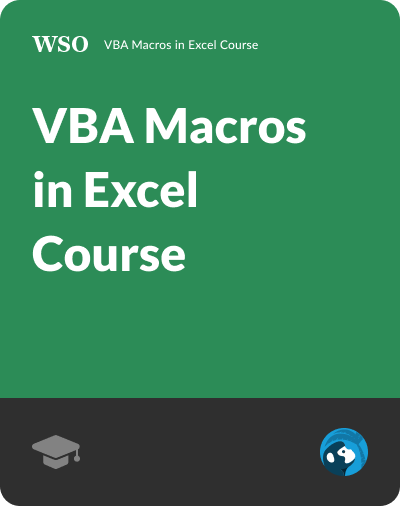
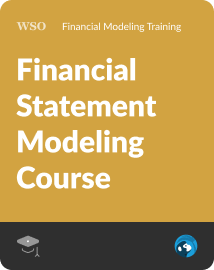
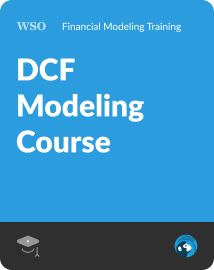
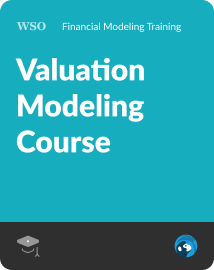
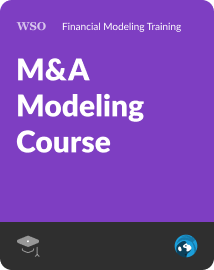
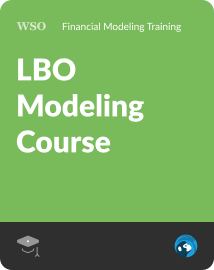

or Want to Sign up with your social account?